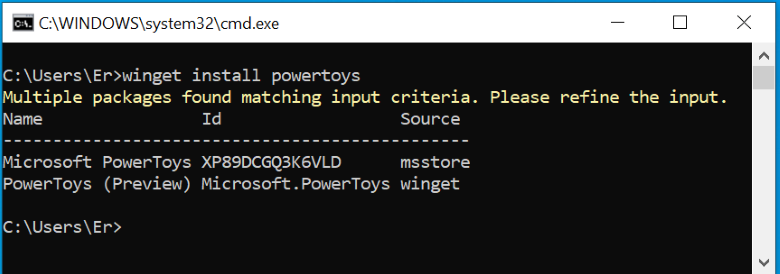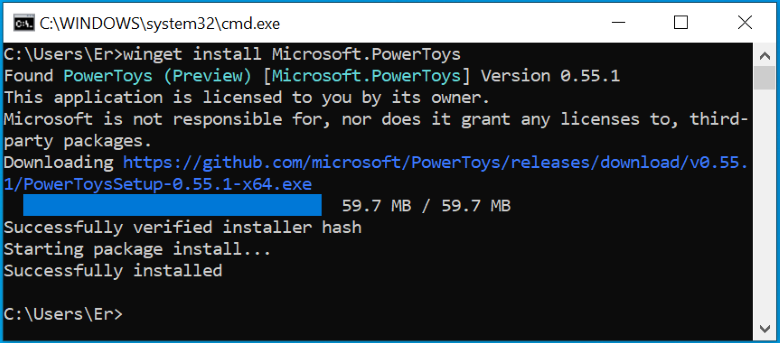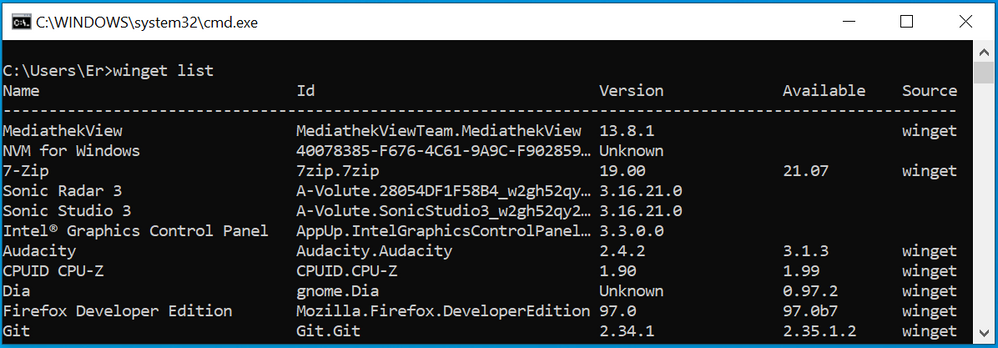- Community
- :
- Base de connaissances Community
- :
- Base de connaissances English
- :
- Base de connaissances Discussion Forum
- :
- FAQs
- :
- What is Winget and how and for what do I use it?
- S'abonner au fil RSS
- Marquer comme nouveau
- Marquer comme lu
- Marquer
- S'abonner
- Page imprimable
- Signaler un contenu inapproprié
What is Winget and how and for what do I use it?
Question
What is Winget and how and for what do I use it?
Answer
The winget command line tool can be used to search, install, update and configure applications on Windows 10 and Windows 11 machines. Apps can be installed without going to the Microsoft Store. In the following example, Microsoft Powertoys are installed:
First, a command prompt is opened. Use the key combination Windows key + r, type cmd and confirm with ENTER.
Continue with:
winget install powertoysIn the example, the download initially fails because there are obviously multiple versions of the PowerToys available.
Here the search with the parameter search helps, which lists the existing versions with their IDs and version numbers:
winget search powertoys
Using the ID Microsoft.PowerToys (with the highest version number) finally leads to success:
winget install Microsoft.PowerToysThe ID does not have to be typed, the prompt also masters paste and copy. There is no distinction between upper and lower case.
Another example: After a Windows reinstallation, the question arises which apps were actually installed. With Winget, a list of the currently installed apps can be created beforehand.
winget list
If the command is written like this:
Winget list > D:\InstalledApps.txtthe list is not output to the command prompt, but written directly to the file D:\InstalledApps.txt.
Note: If the selected file name contains spaces, quotation marks are required.
A look at the import and export parameters shows how installed apps can be restored even more conveniently after a new installation. On the Winget home page you will find a complete list of available parameters and other useful hints.
The information in this article refers to:
- Computer with Windows 10 and Windows 11
Article in other languages:
Review Date: 2023-01-03
Informations juridiques
Avis de cookieProtection des données
Conditions d'utilisation
Mentions légales




 (en-gb) ▼
(en-gb) ▼  Klick hier, um diese Seite auf Deutsch zu lesen
Klick hier, um diese Seite auf Deutsch zu lesen Click here to read this page in English
Click here to read this page in English Cliquez ici pour lire cette page en français
Cliquez ici pour lire cette page en français Klik hier om deze pagina in het Nederlands te lezen
Klik hier om deze pagina in het Nederlands te lezen