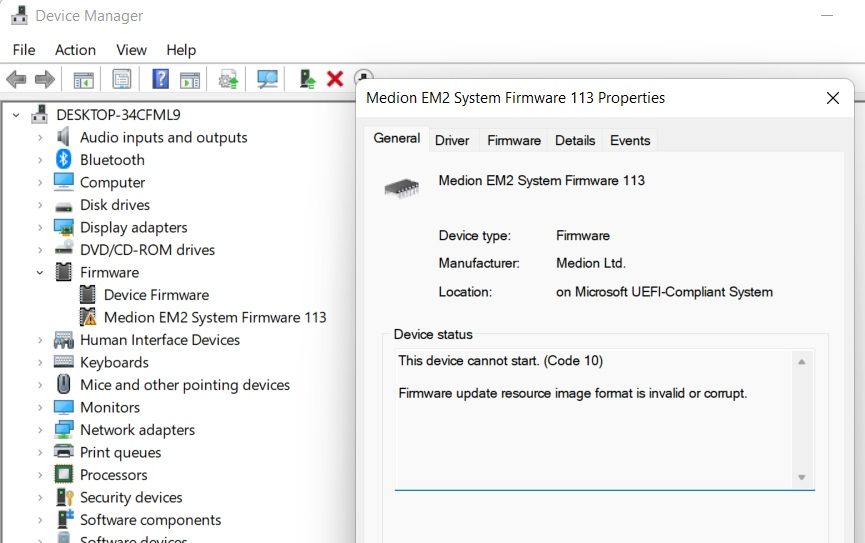- Community
- :
- English
- :
- Discussion Forum
- :
- Computer / Network
- :
- Desktop PC / All-In-One
- :
- Re: EM2 system firmware 113 error
- S'abonner au fil RSS
- Marquer le sujet comme nouveau
- Marquer le sujet comme lu
- Placer ce Sujet en tête de liste pour l'utilisateur actuel
- Marquer
- S'abonner
- Sourdine
- Page imprimable
EM2 system firmware 113 error
RÉSOLU- Marquer comme nouveau
- Marquer
- S'abonner
- Sourdine
- S'abonner au fil RSS
- Surligner
- Imprimer
- Signaler un contenu inapproprié
le 30.03.2022 22:52
le 30.03.2022 22:52
EM2 system firmware 113 error
Hi there,
I've just been on my PCs device manager and noticed an error symbol over the Medion EM2 system firmware 113 (see picture below). I was wondering if anyone knows what this it? Should I be concerned and what could I try to fix it? The PC is an Erazer Engineer P10 and it seems to be running fine. I've tried updating the driver for that device but it hasn't remedied the issue.
Thanks in advance!
- Marquer comme nouveau
- Marquer
- S'abonner
- Sourdine
- S'abonner au fil RSS
- Surligner
- Imprimer
- Signaler un contenu inapproprié
06.04.2022 07:09 - modifié 06.04.2022 13:01
06.04.2022 07:09 - modifié 06.04.2022 13:01
It looks like you have a fairly old BIOS version, you can download the latest version here
Once you've unzipped the file, you'll need to run WFH.BAT as administrator to begin the update.
- Marquer comme nouveau
- Marquer
- S'abonner
- Sourdine
- S'abonner au fil RSS
- Surligner
- Imprimer
- Signaler un contenu inapproprié
le 06.04.2022 20:53
le 06.04.2022 20:53
Thanks mats749,
I'm a little confused: I've followed your instructions, but all that happens is I get the two Command Prompt windows that you can see in the attached images. When I press any key as it requires, the two windows close down and nothing else happens. Am I missing something? I am running WFH.BAT as administrator.
Thanks.
- Marquer comme nouveau
- Marquer
- S'abonner
- Sourdine
- S'abonner au fil RSS
- Surligner
- Imprimer
- Signaler un contenu inapproprié
le 07.04.2022 16:35
le 07.04.2022 16:35
Please be informed that I have opened the same topic on the French forum here
I have exactly the same screens with at the end the following error message: 120 Error : AMI bios Guard feature disabled.
Please use AFU to flash or enable the BIOS Guard Feature in BIOS setup.
I obtain this error message by following theses steps:
1) I run CMD command with right click by running it as administrator.
2) By default I am on c:\windows\system32. I enter "cd.." and another 'cd..' to be on 'c:\' level
3) I type 'cd test' to I go to the place where I have decompressed the zip file => all the files including WFH.bat are stored on c:\test
4) I type 'WFH.bat' and then I have your different print screens with at the end the error message that I mention above.
I have no idea how to resolve this issue...BIOS is very poor, basic.
Waiting for a solution.
Thanks
- Marquer comme nouveau
- Marquer
- S'abonner
- Sourdine
- S'abonner au fil RSS
- Surligner
- Imprimer
- Signaler un contenu inapproprié
le 12.04.2022 10:35
- Marquer comme nouveau
- Marquer
- S'abonner
- Sourdine
- S'abonner au fil RSS
- Surligner
- Imprimer
- Signaler un contenu inapproprié
le 12.04.2022 21:55
le 12.04.2022 21:55
Hi multilaf,
Thanks for the advice. I've followed the instructions on that page but unfortunately the problem hasn't been solved. The message I get in the device manager is different now though, as you can see below.

- Marquer comme nouveau
- Marquer
- S'abonner
- Sourdine
- S'abonner au fil RSS
- Surligner
- Imprimer
- Signaler un contenu inapproprié
le 13.04.2022 06:56
le 13.04.2022 06:56
Hi @LOTGS ,
in this case I would suggest to run a proper installation with the Microsoft Media Creation Tool to set your system up again and try installing theBios again.
Cheers
Major ToM
MEDION. LÄUFT BEI MIR.
• Web: www.medion.de • Community: community.medion.com • Facebook: MEDIONDeutschland • Instagram: @medion.de
- Marquer comme nouveau
- Marquer
- S'abonner
- Sourdine
- S'abonner au fil RSS
- Surligner
- Imprimer
- Signaler un contenu inapproprié
le 13.04.2022 21:02
le 13.04.2022 21:02
Hi Major ToM,
Thanks for the tip. Am I right in thinking everything would then need re-installing and setting back up? It seems like quite a dramatic move when the PC actually seems to be running ok at the moment...
- Marquer comme nouveau
- Marquer
- S'abonner
- Sourdine
- S'abonner au fil RSS
- Surligner
- Imprimer
- Signaler un contenu inapproprié
11.07.2022 12:52 - modifié 11.07.2022 22:29
11.07.2022 12:52 - modifié 11.07.2022 22:29
Just a bit late, but for explanations sake
You can not start the Bios Update, from inside a users folder, which is too complexly nested deep inside the Documents and Users folders.
And also it might be a authorisation problem, because the cmd answer shows, the AFUWINx64 can not read and open the 560H6EM2.ROM, though it is in the same folder as you said. Thats why the AFUWINx64.exe command is treated as a question, just as if you put a "?" question mark behind the AFUWINx64.exe; and AFUWIN gives you back the general list of parameters and commands,
Cheers, daddle
- Marquer comme nouveau
- Marquer
- S'abonner
- Sourdine
- S'abonner au fil RSS
- Surligner
- Imprimer
- Signaler un contenu inapproprié
le 11.07.2022 21:32
- Marquer comme nouveau
- Marquer
- S'abonner
- Sourdine
- S'abonner au fil RSS
- Surligner
- Imprimer
- Signaler un contenu inapproprié
11.07.2022 22:20 - modifié 12.07.2022 12:38
11.07.2022 22:20 - modifié 12.07.2022 12:38
You mean flashing the Bios?
First check in Bios if capsule support is enabled (only if this item is listed in bios, I can not know if it is there))
Create a simple folder D:\Bios560-EM
Decompress the Bios Zip into it. You get a lot of files, all of them should be in the folder D:\Bios560-EM.
560H6EM2.116
560H6EM2.ROM
afuefix64.efi
AFUWIN.EXE
AFUWINx64.EXE
AMIDEEFIx64.EFI
AMIDEWIN.EXE
amidewinx64.exe
amifldrv32.sys
amifldrv64.sys
amigendrv64.sys
BgtEfix64.efi
BgtWinx64.exe
ErrCode.txt
error.log
F.nsh
Fpt.efi
FPTW64.exe
FwUpdateEfiLib.lib
FWUpdateLib.lib
FWUpdLcl.efi
FWUpdLcl64.exe
Idrvdll32e.dll
MEInfo.efi
MEInfoWin64.exe
MEManuf.efi
MEManufWin64.exe
ReleaseNote.txt
SFME.nsh
WFH.bat
WFME64.bat
Open an Admins CMD. In it type at the prompt --> D : (a. D with a double colon behind, no space inbetween) --> your new prompt is D:\>
D:\> Type
D:\>cd bios560-EM --> Enter
New prompt is
D:\>bios560-EM
Type now WFH.bat -->> Enter
Flashing should start
Regards, daddle
Informations juridiques
Avis de cookieProtection des données
Conditions d'utilisation
Mentions légales




 (en-gb) ▼
(en-gb) ▼  Klick hier, um diese Seite auf Deutsch zu lesen
Klick hier, um diese Seite auf Deutsch zu lesen Click here to read this page in English
Click here to read this page in English Cliquez ici pour lire cette page en français
Cliquez ici pour lire cette page en français Klik hier om deze pagina in het Nederlands te lezen
Klik hier om deze pagina in het Nederlands te lezen