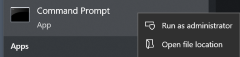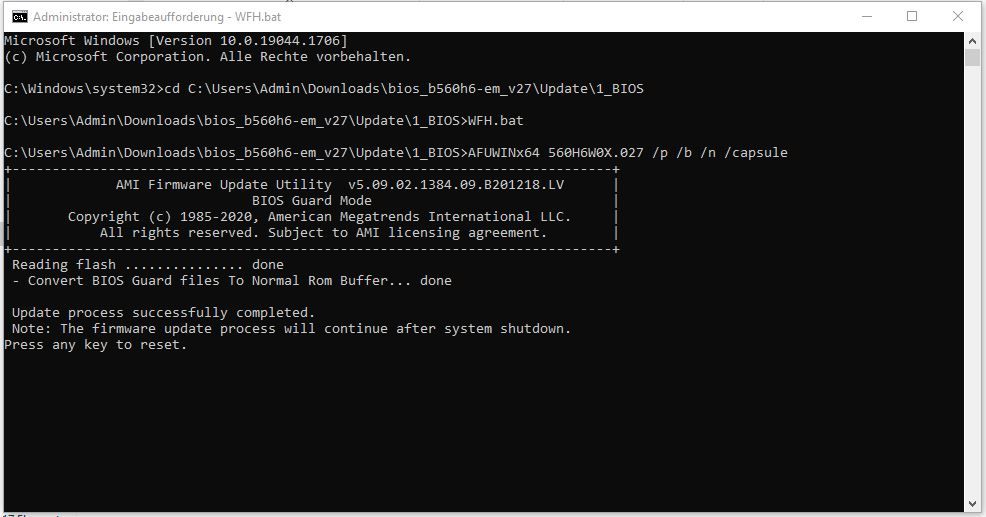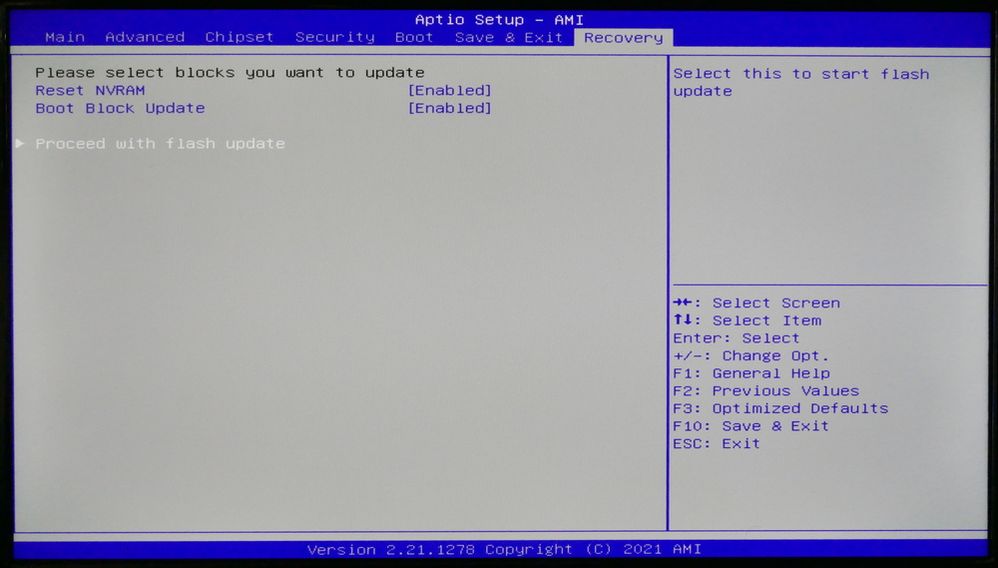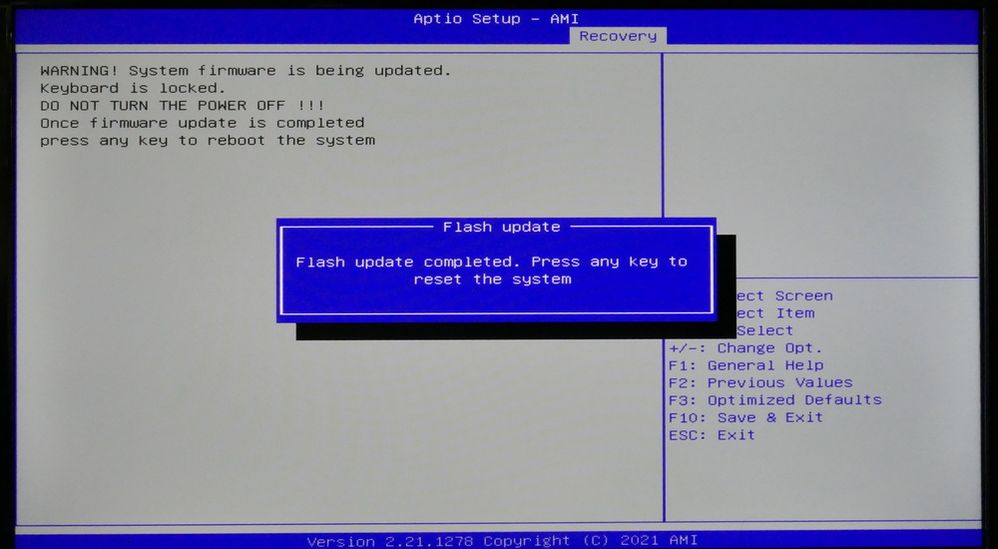- Community
- :
- Community Knowledge Base
- :
- English (KB)
- :
- Discussion Forum (KB)
- :
- FAQs
- :
- My ERAZER Engineer P10 / X10 freezes sporadically,...
- RSS-Feed abonnieren
- Als neu kennzeichnen
- Als gelesen kennzeichnen
- Lesezeichen
- Abonnieren
- Drucker-Anzeigeseite
- Anstößigen Inhalt melden
My ERAZER Engineer P10 / X10 freezes sporadically, what can I do?
Question
My ERAZER Engineer P10 / X10 freezes sporadically, what can I do?
Answer
A BIOS and EC update to version 560H6W0X.027 is available for your PC, which fixes the error. Running the update optimizes the overall system stability.
⚠️ Note! Please make sure that you have closed all programs (especially applications that are active in the background) before executing the update process.
Never switch off the PC during a BIOS update!
Procedure for installing version 560H6W0X.027
This update is performed in two steps:
- BIOS-Update
- EC-Update
-
BIOS-Update
- First close all running programs.
- Download the file BIOS_B560H6-EM_V27.zip.
- Unzip the downloaded file BIOS_B560H6-EM_V27.zip into any directory on your hard disk / SSD.
❗ Important: Please do not double-click the file BIOS_B560H6-EM_V27.zip, but unzip, it first, otherwise error messages may occur during the update process.
💡 Tip: You can save yourself work later by choosing a short path, for example C:\bios. - Open a command prompt with administrator privileges. To do this, press the
Windowskey on your keyboard and typecmd. In the hit list, right-click Command Prompt and select Run as administrator. - In order to execute the update, change with the command
cd(stands for Change Directory) into the file path with the unpacked files, there into the folder Update\1_BIOS.
There are two possibilities for this:- Type
cd c:\bios\update\1_biosand confirm withEnter(or the folder if you named it differently). - Open the selected folder in Windows Explorer, click in the address bar at the top and copy the path to the clipboard. Then you can paste it after typing
cd(and a space!).
- Type
- In this way, make sure that you are in the 1_BIOS folder before running the update.
- Now type the command
WFH.batto start the BIOS update and confirmEnter. - After the check, start the actual update in the BIOS, by pressing any key.
- In the BIOS, use the
arrow ↓key to select Proceed with flash update, pressEnterand thus start the update. - After the update process is finished, exit the BIOS by pressing any key and start the Windows operating system.
-
EC-Update
- In the Windows environment, start the command prompt again with the CMD command, as already described above in points 4. and 5.
Typecd c:\bios\update\2_ecand confirm withEnter. - Again, make sure you are in the 2_EC.
- To start the EC-Update, type the command
Flash.batand confirm withEnter. - Confirm the following security message with Yes.
- When the EC update is complete, shut down the PC.
❗Important: Please disconnect the PC completely from the power supply by pulling the mains plug for at least 3 minutes, as the changes made by the EC update will only take full effect then. - The BIOS and EC updates are now complete.
⚠️ Important: MEDION AG accepts no liability whatsoever for any data loss or hardware or software errors that occur as a result of the update. The customer acknowledges this when performing the update.
The information in this article refers to:
- ERAZER Engineer P10 (MD 34485) MSN 10024100
- ERAZER Engineer P10 (MD 34585) MSN 10024213
- ERAZER Engineer P10 (MD 35035) MSN 10024044
- ERAZER Engineer P10 (MD 35035) MSN 10024364
- ERAZER Engineer P10 (MD 35035) MSN 10024479
- ERAZER Engineer P10 (MD 35042) MSN 10024051
- ERAZER Engineer P10 (MD 35042) MSN 10024483
- ERAZER Engineer P10 (MD 35043) MSN 10024052
- ERAZER Engineer P10 (MD 35046) MSN 10024054
- ERAZER Engineer P10 (MD 35047) MSN 10024056
- ERAZER Engineer P10 (MD 35069) MSN 10024092
- ERAZER Engineer P10 (MD 35078) MSN 10024090
- ERAZER Engineer P10 (MD 35078) MSN 10024430
- ERAZER Engineer P10 (MD 35079) MSN 10024084
- ERAZER Engineer P10 (MD 35096) MSN 10024143
- ERAZER Engineer P10 (MD 35097) MSN 10024142
- ERAZER Engineer P10 (MD 35102) MSN 10024163
- ERAZER Engineer P10 (MD 35102) MSN 10024164
- ERAZER Engineer P10 (MD 35103) MSN 10024152
- ERAZER Engineer P10 (MD 35103) MSN 10024153
- ERAZER Engineer P10 (MD 35104) MSN 10024154
- ERAZER Engineer P10 (MD 35104) MSN 10024155
- ERAZER Engineer P10 (MD 35106) MSN 10024156
- ERAZER Engineer P10 (MD 35106) MSN 10024157
- ERAZER Engineer P10 (MD 35108) MSN 10024171
- ERAZER Engineer P10 (MD 35108) MSN 10024172
- ERAZER Engineer P10 (MD 35109) MSN 10024173
- ERAZER Engineer P10 (MD 35109) MSN 10024174
- ERAZER Engineer X10 (MD 34515) MSN 10024147
- ERAZER Engineer X10 (MD 34515) MSN 10024405
- ERAZER Engineer X10 (MD 35036) MSN 10024042
- ERAZER Engineer X10 (MD 35036) MSN 10024365
- ERAZER Engineer X10 (MD 35037) MSN 10024043
- ERAZER Engineer X10 (MD 35071) MSN 10024093
- ERAZER Engineer X10 (MD 35071) MSN 10024327
- ERAZER Engineer X10 (MD 35111) MSN 10024067
- ERAZER Engineer X10 (MD 35111) MSN 10024068
- ERAZER Engineer X10 (MD 35156) MSN 10024254
- ERAZER Engineer X10 (MD 35157) MSN 10024257
- ERAZER MD 35107 MSN 10024159
- ERAZER MD 35107 MSN 10024170
Article in other languages:
Review Date: 2022-03-01



 (en-gb) ▼
(en-gb) ▼  Klick hier, um diese Seite auf Deutsch zu lesen
Klick hier, um diese Seite auf Deutsch zu lesen Click here to read this page in English
Click here to read this page in English Cliquez ici pour lire cette page en français
Cliquez ici pour lire cette page en français Klik hier om deze pagina in het Nederlands te lezen
Klik hier om deze pagina in het Nederlands te lezen