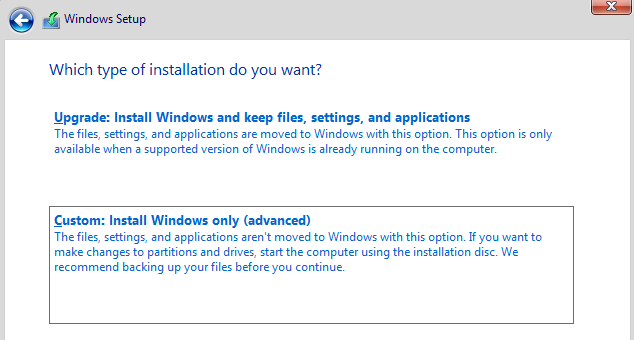- Community
- :
- Community Knowledge Base
- :
- English Knowledge Base
- :
- Discussion Forum Knowledge Base
- :
- FAQs
- :
- How do I set up an NVMe SSD RAID on my ERAZER Beas...
- Abonneren op RSS-feed
- Als nieuw markeren
- Als gelezen markeren
- Bladwijzer
- Abonneren
- Printervriendelijke pagina
- Ongepaste inhoud melden
How do I set up an NVMe SSD RAID on my ERAZER Beast X25?
Question
How do I set up an NVMe SSD RAID on my ERAZER Beast X25?
Answer
To set up RAID 0 or RAID 1, two installed M.2 SSDs are required. If that is the case, proceed as follows:
Download the AMD RAID drivers AMD RAID Driver (SATA, NVMe RAID) for Windows 10 oder Windows 11 and extract them to a USB stick.
- Turn on your notebook and press the
F2key to enter the BIOS (UEFI) setup - Open under Advanced the menu item SATA Configuration set SATA Mode to RAID and the entry NVME RAID Mode to Enabled
- Save your changes, reboot and call the BIOS Setp again
- Open the Advanced RAIDExpert2 Configuration Utility, which is now visible under Advanced / NVMe Configuration and select Array Management
- Continue with:
Create Array -> Select RAID Level as desired
Select Physical Disks -> select the used SSDs
Apply Changes save under Exit with Save Changes and Exit
The BIOS RAID settings are now complete. Now the installation of the RAID drivers for Windows follows.
- Boot from a Windows installation media, follow the installation until the dialog: Select an installation type:
Choose custom - The following is the question about the installation drive
Windows 10 Installation
- Click Load Driver, open the folder with the unzipped driver files and select NVMe_DID\rcbottom.inf first. Follow the instructions until the dialog above is displayed again
- Click Load Driver again to install NVMe_DID\rcraid.inf as well and repeat the process for NVMe_DID\rccfg.inf (this order is required!). Afterwards the newly created RAID array is offered as installation drive
- With the button New you can split your RAID array into one or more partitions
If you want to manage the RAID in a graphical interface after the installation is finished, download the AMD RAID Installer (SATA, NVMe RAID).
⚠️ Please note that this procedure will result in the loss of your data. Therefore, if necessary, make a data backup beforehand.
The information in this article refers to:
- Notebook ERAZER Beast X25 (MD 62182) MSN 30031235
- Notebook ERAZER Beast X25 (MD 62182) MSN 30031236
- Notebook ERAZER Beast X25 (MD 62182) MSN 30031674
- Notebook ERAZER Beast X25 (MD 62182) MSN 30033045
- Notebook ERAZER Beast X25 (MD 62182) MSN 30033046
- Notebook ERAZER Beast X25 (MD 62182) MSN 30033719
- Notebook ERAZER Beast X25 (MD 62182) MSN 30035826
- Notebook ERAZER Beast X25 (MD 62209) MSN 30031486
- Notebook ERAZER Beast X25 (MD 62209) MSN 30031487
- Notebook ERAZER Beast X25 (MD 62209) MSN 30031488
- Notebook ERAZER Beast X25 (MD 62209) MSN 30032957
- Notebook ERAZER Beast X25 (MD 62210) MSN 30031489
- Notebook ERAZER Beast X25 (MD 62210) MSN 30031490
- Notebook ERAZER Beast X25 (MD 62210) MSN 30031491
- Notebook ERAZER Beast X25 (MD 62210) MSN 30033158
- Notebook ERAZER Beast X25 (MD 62210) MSN 30033167
- Notebook ERAZER Beast X25 (MD 62214) MSN 30031374
- Notebook ERAZER Beast X25 (MD 62215) MSN 30031375
- Notebook ERAZER Beast X25 (MD 62215) MSN 30033615
- Notebook ERAZER Beast X25 (MD 62258) MSN 30031762
- Notebook ERAZER Beast X25 (MD 62258) MSN 30033070
- Notebook ERAZER Beast X25 (MD 62258) MSN 30033700
- Notebook ERAZER Beast X25 (MD 62259) MSN 30031744
- Notebook ERAZER Beast X25 (MD 62259) MSN 30033071
- Notebook ERAZER Beast X25 (MD 62259) MSN 30033753
- Notebook ERAZER Beast X25 (MD 62273) MSN 30031824
- Notebook ERAZER Beast X25 (MD 62273) MSN 30032460
- Notebook ERAZER Beast X25 (MD 62273) MSN 30032461
- Notebook ERAZER Beast X25 (MD 62273) MSN 30033007
- Notebook ERAZER Beast X25 (MD 62273) MSN 30033559
- Notebook ERAZER Beast X25 (MD 62273) MSN 30033613
- Notebook ERAZER Beast X25 (MD 62274) MSN 30031832
- Notebook ERAZER Beast X25 (MD 62274) MSN 30033008
- Notebook ERAZER Beast X25 (MD 62274) MSN 30033580
- Notebook ERAZER Beast X25 (MD 62274) MSN 30033606
- Notebook ERAZER Beast X25 (MD 62307) MSN 30031969
- Notebook ERAZER Beast X25 (MD 62308) MSN 30031980
- Notebook ERAZER Beast X25 (MD 62387) MSN 30033306
- Notebook ERAZER Beast X25 (MD 62388) MSN 30033309
- Notebook ERAZER Beast X25 (MD 62475) MSN 30034306
- Notebook ERAZER Beast X25 (MD 62475) MSN 30034307
- Notebook ERAZER Beast X25 (MD 62475) MSN 30038563
- Notebook ERAZER Beast X25 (MD 63805) MSN 30031692
- Notebook ERAZER Beast X25 (MD 63805) MSN 30032959
- Notebook ERAZER Beast X25 (MD 63835) MSN 30031784
- Notebook ERAZER Beast X25 (MD 63835) MSN 30033389
- Notebook ERAZER Beast X25 (MD 63875) MSN 30031783
- Notebook ERAZER Beast X25 (MD 63875) MSN 30033390
- Notebook ERAZER Beast X25 (MD 63875) MSN 30034140
- Notebook ERAZER Beast X25 (MD 63965) MSN 30032187
- Notebook ERAZER Beast X25 (MD 63965) MSN 30034160
ChangeLog:
- 2024-11-05 / Version 3.0
[edit] cover photo
[add] body: Link (RAID)
[edit] body: Link shortened
[add] footer: Articles
[edit] footer: Articles (naming)
[add] footer: Changelog section
[edit] footer: Review-date
[edit] teaser: Text (more detailed) - 2022-03-21 / Version 2.0
[add] footer: DE-version
- 2023-03-16
Review (no changes) - 2022-03-17
Initial version
Article in other languages:
Review Date: 2025-05-05



 (en-gb) ▼
(en-gb) ▼  Klick hier, um diese Seite auf Deutsch zu lesen
Klick hier, um diese Seite auf Deutsch zu lesen Click here to read this page in English
Click here to read this page in English Cliquez ici pour lire cette page en français
Cliquez ici pour lire cette page en français Klik hier om deze pagina in het Nederlands te lezen
Klik hier om deze pagina in het Nederlands te lezen