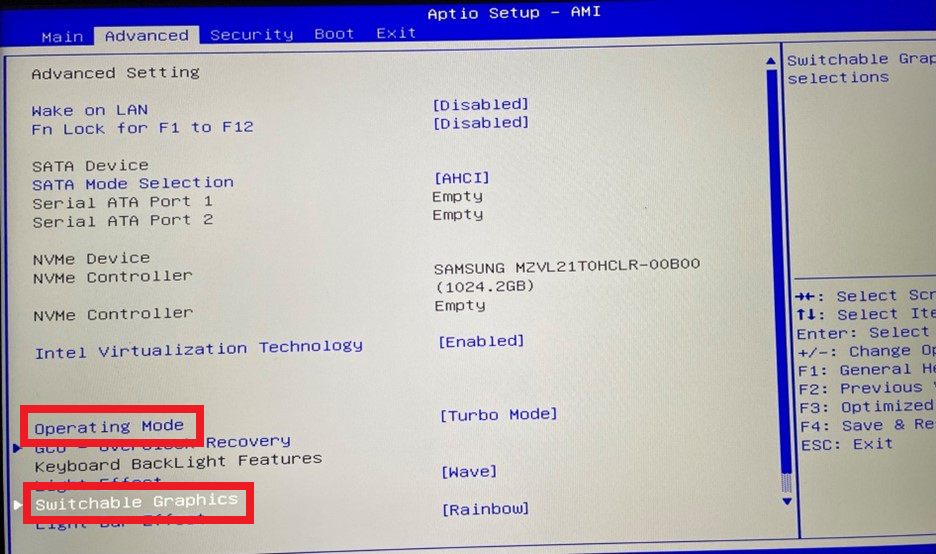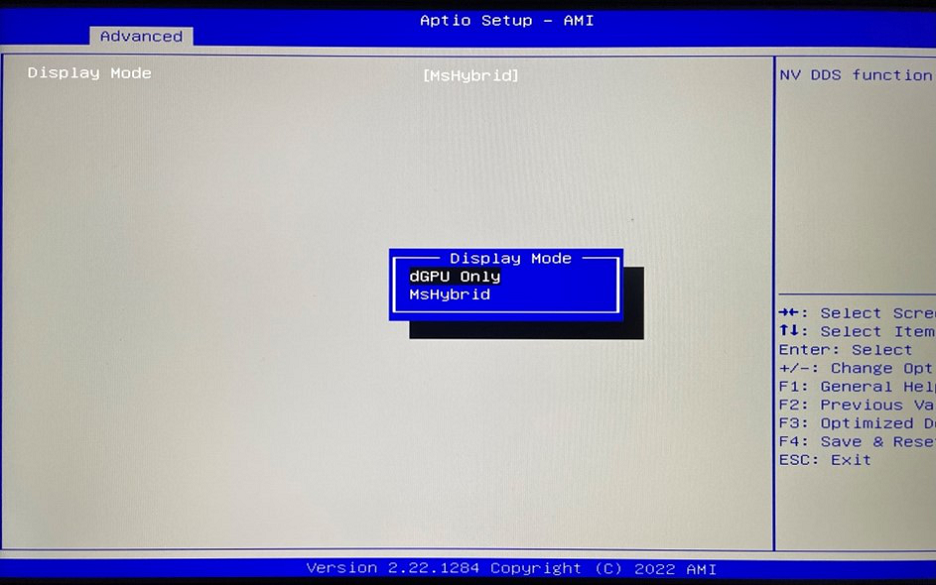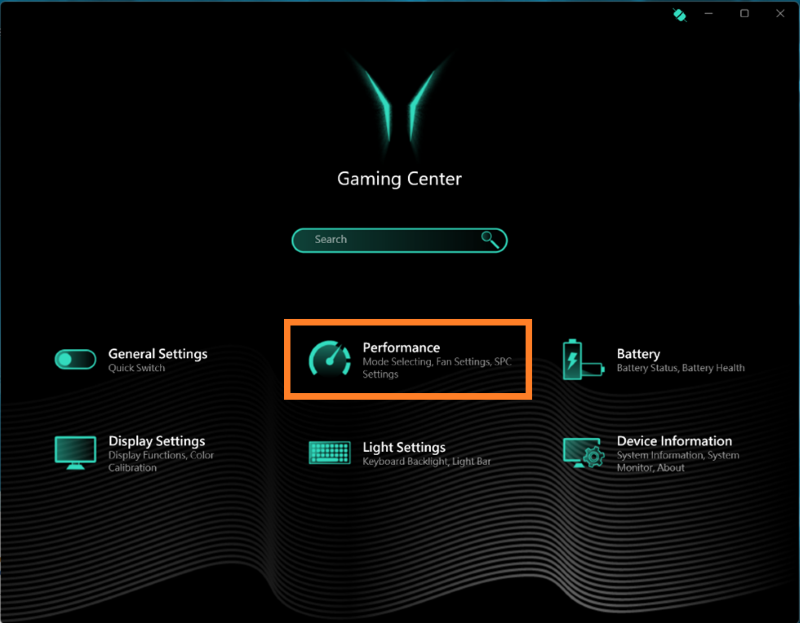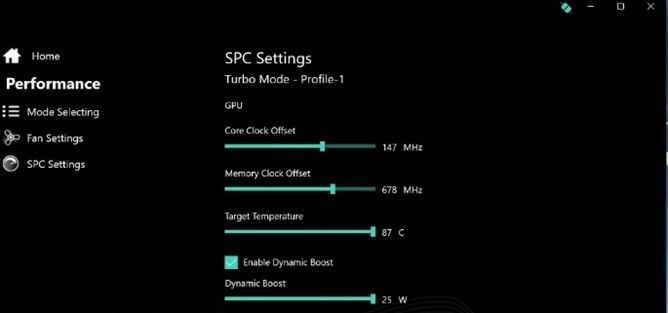FAQs for the Notebook ERAZER Beast X30 Series
Your notebook has a high performance range and can be optimised for various applications.
For example, the focus can be placed on high graphics performance and application speed, but also on energy-saving operation and a long battery life.
For the state of delivery, we have chosen a balanced setting that benefits the majority of application purposes. Here we explain how to select the setting for your needs.
-
What settings can I find in the BIOS for this?
-
- Restart your notebook and hold down the
F2 key to open the BIOS.
- Use the
arrow keys to select the Advanced section and move to the Operating Mode setting.
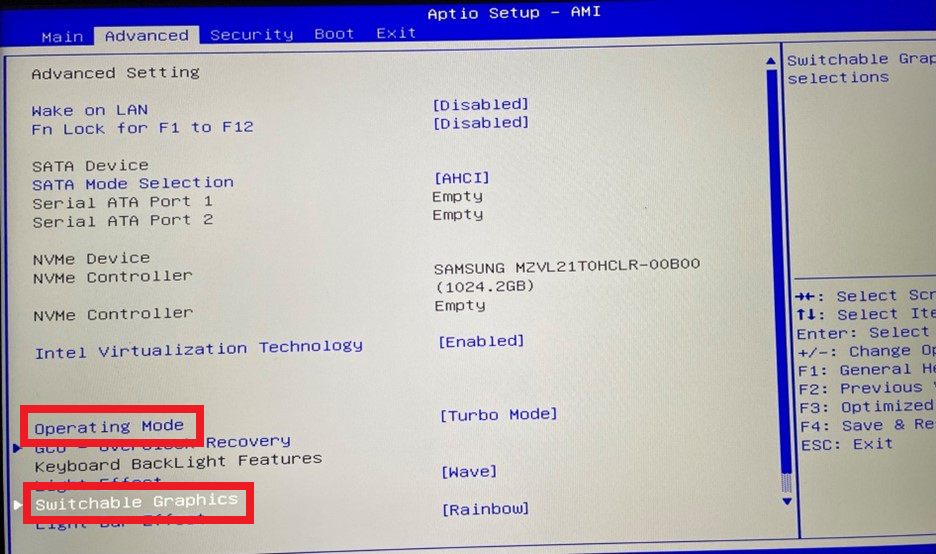
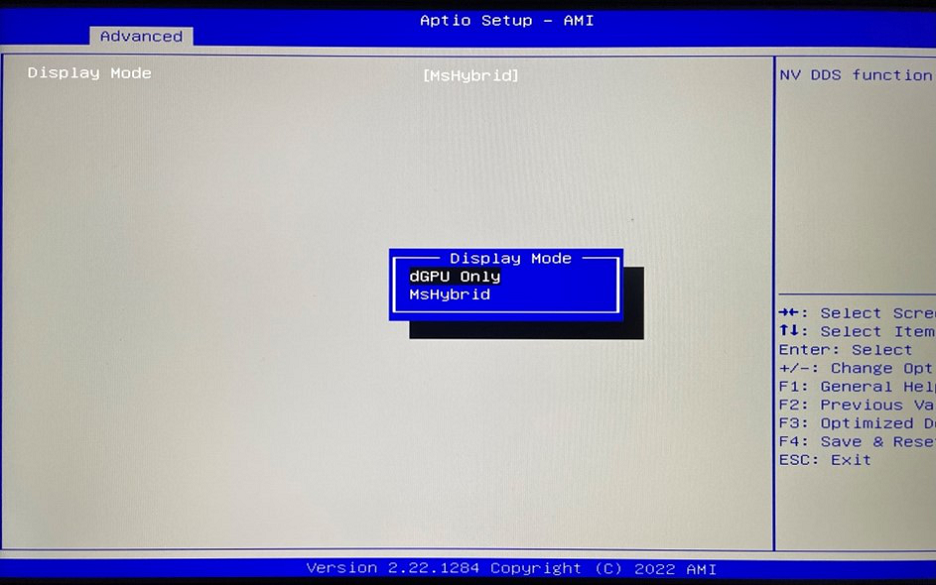
- For maximum battery life with slightly reduced performance, select Office-Mode here. Under Switchable Graphics, please also set MsHybrid.
- For maximum performance with less battery life, select Turbo Mode here. Under Switchable Graphics, please also set dGPUonly.
- Press the
F4 key to save the new settings and restart the notebook.
-
What settings can I configure in the Windows operating system?
-
- Press the
Windows key, then select All Apps and start the Control Center:
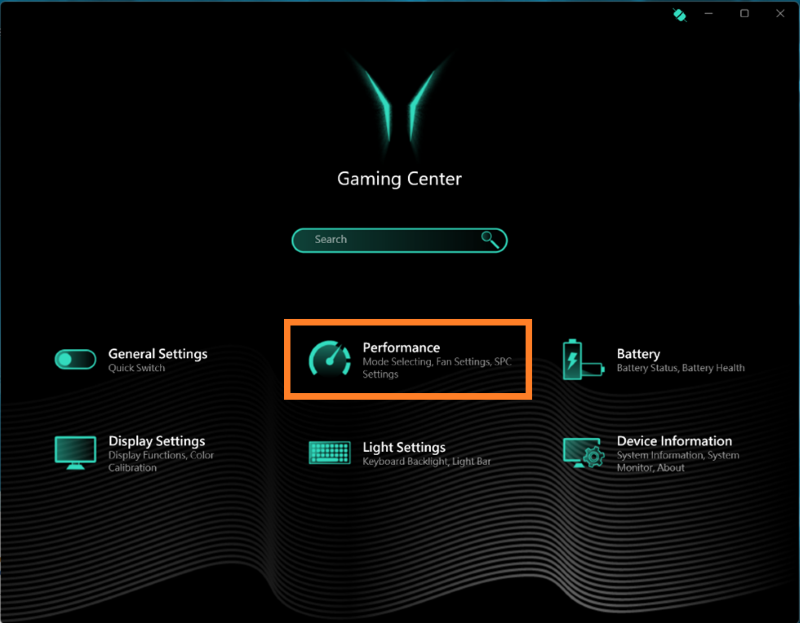
- For maximum battery life with slightly reduced performance, select the Office Mode setting under Performance.
In addition, please select Best Power Saving under Power Status in the Windows Power Options.
- For maximum performance with less battery life, select the Turbo Mode setting under Performance.
In addition, select the Best Performance setting under Power Status in the Windows Power Options.
Additional adjustments for the graphics can be made under SPC Settings:
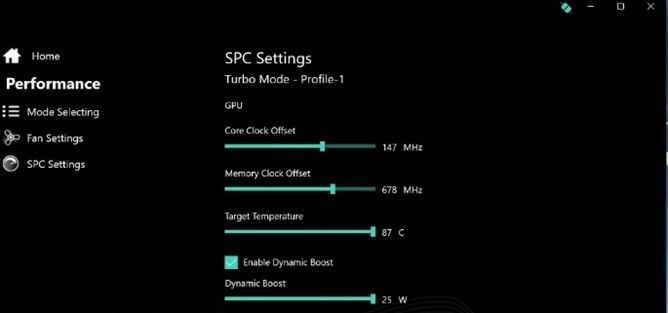
Note: Here you must „feel your way“ to the best performance, as every application reacts differently. We recommend the following settings:
- Core Clock Offset = 200 MHz, Memory Clock Offset 800 MHz
- Dynamic Boost 25 Watt