41982members
572online
147226Beiträge
Your notebook has a high performance range and can be optimised for various applications.
For example, the focus can be placed on high graphics performance and application speed, but also on energy-saving operation and a long battery life.
For the state of delivery, we have chosen a balanced setting that benefits the majority of application purposes. Here we explain how to select the setting for your needs.
F2 key to open the BIOS. arrow keys to select the Advanced section and move to the Operating Mode setting.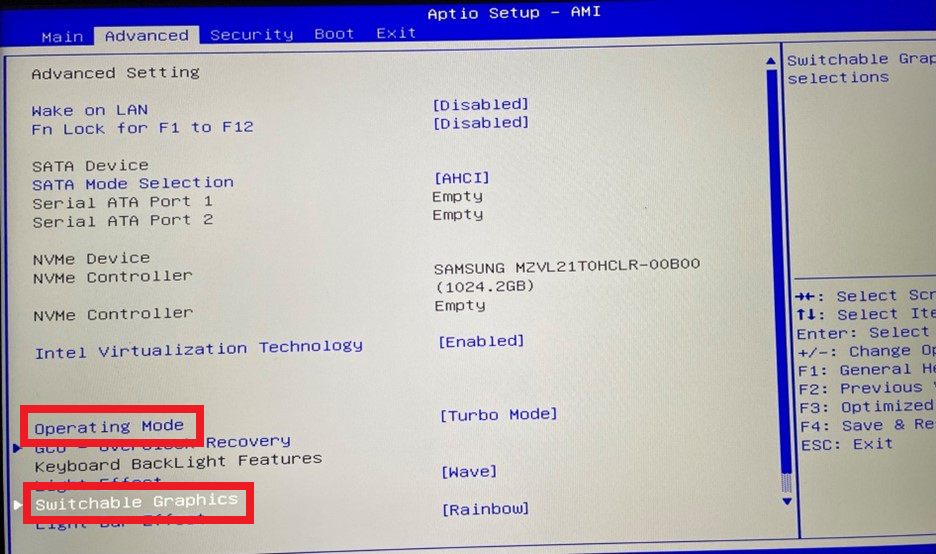
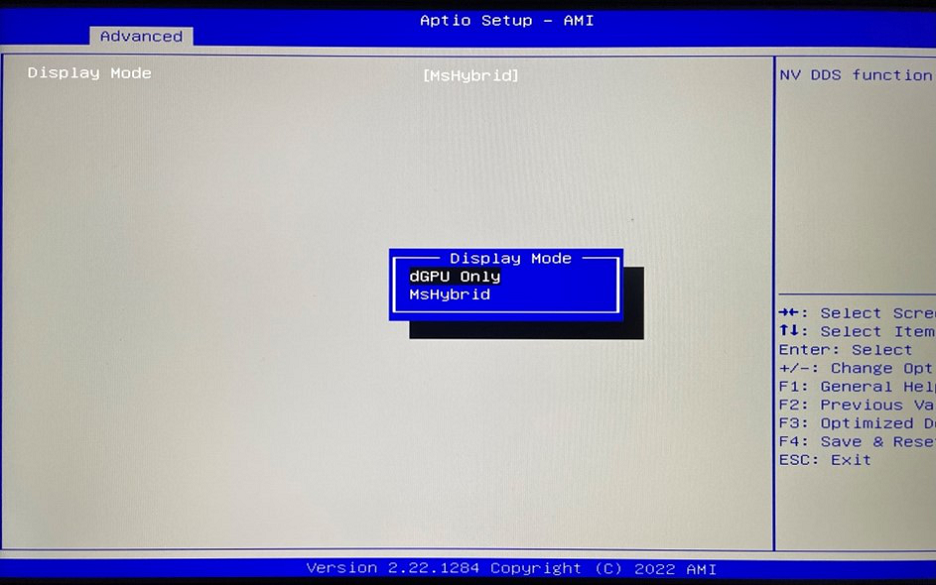
F4 key to save the new settings and restart the notebook.Windows key, then select All Apps and start the Control Center: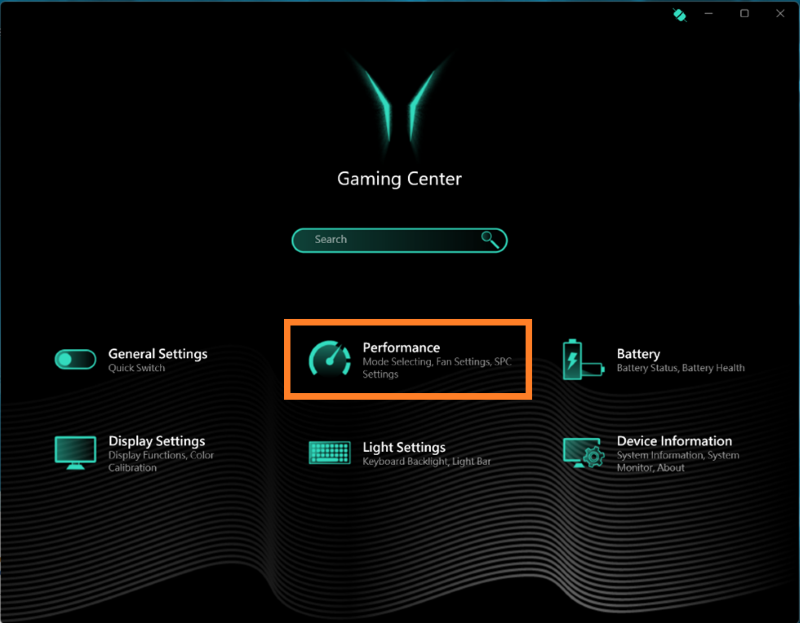
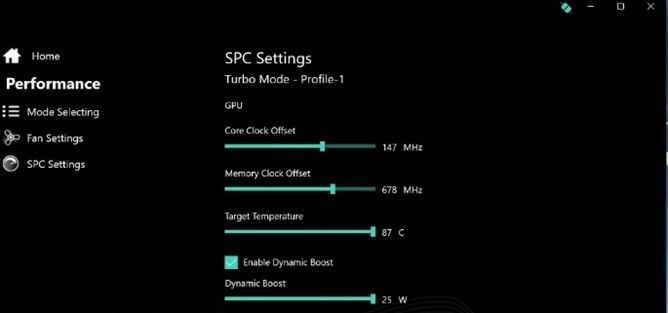
The information in this article refers to:
Article in other languages:
Review Date: 2023-12-01



