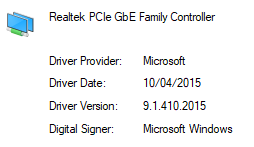- Community
- :
- English
- :
- Discussion Forum
- :
- Computer / Network
- :
- ERAZER Gaming
- :
- Re: Thousands of event log Warnings from source WH...
- Subscribe to RSS Feed
- Mark Topic as New
- Mark Topic as Read
- Float this Topic for Current User
- Bookmark
- Subscribe
- Mute
- Printer Friendly Page
Thousands of event log Warnings from source WHEA-Logger Event ID 17
SOLVED- « Previous
-
- 1
- 2
- Next »
- Mark as New
- Bookmark
- Subscribe
- Mute
- Subscribe to RSS Feed
- Permalink
- Report Inappropriate Content
09.12.2020 23:15
09.12.2020 23:15
Thousands of event log Warnings from source WHEA-Logger Event ID 17
Hi,
I have literally thousands of these warnings occurring several times per minute.
Can anyone direct me towards a solution?
Laptop is a MEDION ERAZER P15805 (MD 61593) UK
This is what is in the event log :
A corrected hardware error has occurred.
Component: PCI Express Root Port
Error Source: Advanced Error Reporting (PCI Express)
Primary Bus:Device:Function: 0x0:0x1D:0x0
Secondary Bus:Device:Function: 0x0:0x0:0x0
Primary Device Name:PCI\VEN_8086&DEV_A336&SUBSYS_85501558&REV_F0
Secondary Device Name:
- « Previous
-
- 1
- 2
- Next »
- Mark as New
- Bookmark
- Subscribe
- Mute
- Subscribe to RSS Feed
- Permalink
- Report Inappropriate Content
12.12.2020 20:17 - edited 12.12.2020 20:25
- Mark as New
- Bookmark
- Subscribe
- Mute
- Subscribe to RSS Feed
- Permalink
- Report Inappropriate Content
14.12.2020 14:27
14.12.2020 14:27
I installed the latest driver from the Realtek site which was newer than the one that that Windows update had installed.
It did not solve the problem unfortunately even after installing / rebooting etc. in the sequence you suggested.
I rolled back to the Microsoft driver again and the problem goes away again.
In fact I get faster throughput over LAN when using the Microsoft Driver than when using the Realtek driver.
I'm probably not going to keep chasing this any more as the Microsoft driver seems stable , error free and fast so I have created a group poilcy rule to prevent any future updates to the LAN card driver.
This should cause Windows update to fail when it tries to update the driver and then I can just hide that update when and if that happens.
- Mark as New
- Bookmark
- Subscribe
- Mute
- Subscribe to RSS Feed
- Permalink
- Report Inappropriate Content
17.12.2020 17:30
17.12.2020 17:30
Since rolling back to the Microsoft driver I have had 0 errors for the last 3 days.
- Mark as New
- Bookmark
- Subscribe
- Mute
- Subscribe to RSS Feed
- Permalink
- Report Inappropriate Content
15.04.2021 14:26
15.04.2021 14:26
Still haven't gotten the problem back?
I have a Medion laptop with the same problem and I am at my wits end.
Regards
Ludwig
- Mark as New
- Bookmark
- Subscribe
- Mute
- Subscribe to RSS Feed
- Permalink
- Report Inappropriate Content
15.04.2021 15:11
15.04.2021 15:11
Hi @ludwig1970 ,
I've never had the problem again since reverting to the Microsoft Driver and sticking with it.
Windows has never tried to update the driver again either because of the group policy rule I created so I couldn't say if there is a newer Realtek driver that solves the issue.
Regards,
Sean
- Mark as New
- Bookmark
- Subscribe
- Mute
- Subscribe to RSS Feed
- Permalink
- Report Inappropriate Content
15.04.2021 15:50
- Mark as New
- Bookmark
- Subscribe
- Mute
- Subscribe to RSS Feed
- Permalink
- Report Inappropriate Content
18.05.2021 12:08
18.05.2021 12:08
In the device manager, a wide variety of items appear, but the specifics of "in device manager I uninstalled every peripheral device (except for my c: drive) and at the same time chose the option to uninstall the driver for the device." Please tell me how to do it.
- Mark as New
- Bookmark
- Subscribe
- Mute
- Subscribe to RSS Feed
- Permalink
- Report Inappropriate Content
18.05.2021 13:15
18.05.2021 13:15
Welcome to the forum @keiji
In device manage doubleclick on the specific driver you want to alter and in "driver" tab you find the buttons to do that.
A word of advice, when you decide to "work" on device manager you need to know 3 things: what, how and why you want to edit.
As a general rule is to know how to repair in case something goes wrong.
Cheers
- Mark as New
- Bookmark
- Subscribe
- Mute
- Subscribe to RSS Feed
- Permalink
- Report Inappropriate Content
24.08.2021 11:52
24.08.2021 11:52
Just adding some more detailed steps here as I have seen other posts related to similar problems.
My issue was the Realtek LAN card and more specifically the Realtek driver for that card.
To expand on my own solution:
I had to do the following steps.
1. Take the laptop offline i.e. disconnect any wifi connection or LAN cable. This is important as Windows update immediately tries to re-install the manufacturer drivers from Windows online update during later steps.
2. From device manager , I uninstalled the network card AND ticked the box to delete the existing driver. This is also important otherwise Windows will just use the same driver again when it re-installs the network card later if you don't chose the option to delete the existing driver.
3. Reboot the laptop. It is important that the laptop stays disconnected from the internet during and after reboot so if using wifi make sure it doesn't automatically re-connect. If in doubt it might be just a good idea to switch off the internet router to be sure.
4. After reboot Windows should have re-installed the device and used the Microsoft in-built drivers.
If this solves the problem and there are no more WHEA-logger entries in event viewer then the following needs to be done before bringing the laptop back online.
5. Create a group policy to prevent future automatic driver updates for the problematic device. Group policy editing is only available through a GUI on Win 10 Pro but there is a workaround that still allows it to be done through registry entries on Win 10 Home. There are instructions for doing this (including the Win 10 Home workaround here : https://www.tenforums.com/tutorials/146562-prevent-windows-update-updating-specific-device-driver.ht... )
6. Once the group policy is in place or the registry edited you can then bring the laptop back online and the driver should not update again in future.
- « Previous
-
- 1
- 2
- Next »



 (en-gb) ▼
(en-gb) ▼  Klick hier, um diese Seite auf Deutsch zu lesen
Klick hier, um diese Seite auf Deutsch zu lesen Click here to read this page in English
Click here to read this page in English Cliquez ici pour lire cette page en français
Cliquez ici pour lire cette page en français Klik hier om deze pagina in het Nederlands te lezen
Klik hier om deze pagina in het Nederlands te lezen