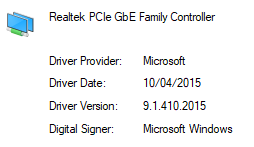- Community
- :
- English
- :
- Discussion Forum
- :
- Computer / Network
- :
- ERAZER Gaming
- :
- Thousands of event log Warnings from source WHEA-L...
- Subscribe to RSS Feed
- Mark Topic as New
- Mark Topic as Read
- Float this Topic for Current User
- Bookmark
- Subscribe
- Mute
- Printer Friendly Page
Thousands of event log Warnings from source WHEA-Logger Event ID 17
SOLVED- Mark as New
- Bookmark
- Subscribe
- Mute
- Subscribe to RSS Feed
- Highlight
- Report Inappropriate Content
on 09.12.2020 23:15
on 09.12.2020 23:15
Thousands of event log Warnings from source WHEA-Logger Event ID 17
Hi,
I have literally thousands of these warnings occurring several times per minute.
Can anyone direct me towards a solution?
Laptop is a MEDION ERAZER P15805 (MD 61593) UK
This is what is in the event log :
A corrected hardware error has occurred.
Component: PCI Express Root Port
Error Source: Advanced Error Reporting (PCI Express)
Primary Bus:Device:Function: 0x0:0x1D:0x0
Secondary Bus:Device:Function: 0x0:0x0:0x0
Primary Device Name:PCI\VEN_8086&DEV_A336&SUBSYS_85501558&REV_F0
Secondary Device Name:
Accepted Solutions
- Mark as New
- Bookmark
- Subscribe
- Mute
- Subscribe to RSS Feed
- Highlight
- Report Inappropriate Content
on 14.12.2020 14:27
on 14.12.2020 14:27
I installed the latest driver from the Realtek site which was newer than the one that that Windows update had installed.
It did not solve the problem unfortunately even after installing / rebooting etc. in the sequence you suggested.
I rolled back to the Microsoft driver again and the problem goes away again.
In fact I get faster throughput over LAN when using the Microsoft Driver than when using the Realtek driver.
I'm probably not going to keep chasing this any more as the Microsoft driver seems stable , error free and fast so I have created a group poilcy rule to prevent any future updates to the LAN card driver.
This should cause Windows update to fail when it tries to update the driver and then I can just hide that update when and if that happens.
- Mark as New
- Bookmark
- Subscribe
- Mute
- Subscribe to RSS Feed
- Highlight
- Report Inappropriate Content
on 24.08.2021 11:52
on 24.08.2021 11:52
Just adding some more detailed steps here as I have seen other posts related to similar problems.
My issue was the Realtek LAN card and more specifically the Realtek driver for that card.
To expand on my own solution:
I had to do the following steps.
1. Take the laptop offline i.e. disconnect any wifi connection or LAN cable. This is important as Windows update immediately tries to re-install the manufacturer drivers from Windows online update during later steps.
2. From device manager , I uninstalled the network card AND ticked the box to delete the existing driver. This is also important otherwise Windows will just use the same driver again when it re-installs the network card later if you don't chose the option to delete the existing driver.
3. Reboot the laptop. It is important that the laptop stays disconnected from the internet during and after reboot so if using wifi make sure it doesn't automatically re-connect. If in doubt it might be just a good idea to switch off the internet router to be sure.
4. After reboot Windows should have re-installed the device and used the Microsoft in-built drivers.
If this solves the problem and there are no more WHEA-logger entries in event viewer then the following needs to be done before bringing the laptop back online.
5. Create a group policy to prevent future automatic driver updates for the problematic device. Group policy editing is only available through a GUI on Win 10 Pro but there is a workaround that still allows it to be done through registry entries on Win 10 Home. There are instructions for doing this (including the Win 10 Home workaround here : https://www.tenforums.com/tutorials/146562-prevent-windows-update-updating-specific-device-driver.ht... )
6. Once the group policy is in place or the registry edited you can then bring the laptop back online and the driver should not update again in future.
- Mark as New
- Bookmark
- Subscribe
- Mute
- Subscribe to RSS Feed
- Highlight
- Report Inappropriate Content
10.12.2020 07:03 - edited 10.12.2020 07:14
10.12.2020 07:03 - edited 10.12.2020 07:14
Hi @seanbirkhead, welcome to the forum
This kind of error it's strictly related to your machine/os and without a direct inspection of the problem can be only a lot of guessing.
So here's my guess: most likely a background app using WI-FI (like One-drive or such).
Before everything, clear the logs and restart the machine because the process that cause problems might get a different ID after restart.
Check again the logs and find the current process ID (example: <Execution ProcessID="6200" ThreadID="8024" />)
To go to task manager.

Locate the process ID (PID) 6200 (or whatever ID is at that moment). Once you found it, right-click on that and at the bottom of menu select "Go to details" to see the app which calls for that process.
More actions can be suggested once you find that information.
Cheers.
- Mark as New
- Bookmark
- Subscribe
- Mute
- Subscribe to RSS Feed
- Highlight
- Report Inappropriate Content
on 10.12.2020 10:23
on 10.12.2020 10:23
Thanks for the reply.
The process is Service Host: Diagnostic Policy Service , svchost.exe.
That doesn't tell us much.
So , I have begun the laborious process of disconnecting all peripherals and terminating all non-essential programs.
I have it at the point where I have stopped the warnings so now i will gradually restart programs and reconnect peripherals until I find the culprit.
I fill post any findings or solutions here as I go along.
- Mark as New
- Bookmark
- Subscribe
- Mute
- Subscribe to RSS Feed
- Highlight
- Report Inappropriate Content
10.12.2020 11:37 - edited 10.12.2020 12:09
10.12.2020 11:37 - edited 10.12.2020 12:09
That service can be stopped and switched for Start-up Type: Manual. Meaning the service will start only on demand (like windows error reporting, finding solution for errors, searching for missing drivers or other things) and will not affect windows stability or integrity.

Since it's a network related problem, if reappears try to connect the laptop via Ethernet cable instead of wi-fi just to be sure is not some address conflict on wi-fi card's driver.
- Mark as New
- Bookmark
- Subscribe
- Mute
- Subscribe to RSS Feed
- Highlight
- Report Inappropriate Content
on 10.12.2020 13:37
on 10.12.2020 13:37
As it happens I have not managed to stop the warnings completely , I have just reduced the frequency. I still get one randomly and around 20 per hour even though i have terminated every non-essential program where i am comfortable that I know what it does.
I would prefer not to stop the service.
Instead I would like to understand if I have a potential hardware fault or a driver issue.
My laptop has never been on wifi. I have always been on ethernet.
For troubleshooting I turned off wifi in settings anyway but it had no effect.
I then turned back on wifi and connected it and unplugged the ethernet. Again, no effect. I still have intermittent warnings.
I have tracked the device ID in the warning messages through device manager and it appears to be linked with this device : Intel(R) PCI Express Root Port #15 - A336
I rolled back the driver on that device and it did not stop the warnings. I also uninstalled the device , removed the driver, and allowed it to re-install but I still have warnings.
Maybe if there is a Medion Engineer reading this thread you could suggest more troubleshooting?
Thanks,
Sean
- Mark as New
- Bookmark
- Subscribe
- Mute
- Subscribe to RSS Feed
- Highlight
- Report Inappropriate Content
10.12.2020 15:23 - edited 10.12.2020 15:26
10.12.2020 15:23 - edited 10.12.2020 15:26
What you can do in the mean time is to remove driver=>windows restart=>install driver=>windows restart for all networks adapters (including bluetooth) one at the time. The restart is for windows to see unallocated addresses where the "new found" device can be installed (under another version of windows I use this procedure to correct the problem where am address was shared between sound card and network card) .
A physical fault is less probable because in most of the cases it's cut and dry: it works or not.
Also about services switching Start-up Type from Automatic to Manual does not disable the service but just switch the way that service will start, at windows start-up or only when is called.
Cheers.
- Mark as New
- Bookmark
- Subscribe
- Mute
- Subscribe to RSS Feed
- Highlight
- Report Inappropriate Content
on 10.12.2020 15:41
on 10.12.2020 15:41
I don't think it is a networking issue.
I have disabled both the LAN adapter and the wifi adapter in device manager and I still have the problem so it has to be somewhere else.
My next plan is to set windows update to only notify of updates but not to install them and then to re-install the chipset drivers from the recovery partition i.e. the drivers the machine presumably came with originally.
- Mark as New
- Bookmark
- Subscribe
- Mute
- Subscribe to RSS Feed
- Highlight
- Report Inappropriate Content
on 10.12.2020 15:53
on 10.12.2020 15:53
Just got this reply from microsoft so I am on the right track already I think :
You have problems with Intel(R) PCI Express Root Port. Please update motherboard driver and/or firmware from PC/motherboard support site.
- Mark as New
- Bookmark
- Subscribe
- Mute
- Subscribe to RSS Feed
- Highlight
- Report Inappropriate Content
on 11.12.2020 08:54
on 11.12.2020 08:54
My last plan (re-install old chipset drivers) didn't work.
While maybe a little overkill, what I ended up doing was the following:
I booted into safe mode (no networking)
Then in device manager I uninstalled every peripheral device (except for my c: drive) and at the same time chose the option to uninstall the driver for the device.
I then immediately rebooted normally.
All the uninstalled devices got re-installed and now I have no WHEA warnings.
So, unfortunately, I can't pinpoint exactly where the problem was but that process seems to have fixed it.
- Mark as New
- Bookmark
- Subscribe
- Mute
- Subscribe to RSS Feed
- Highlight
- Report Inappropriate Content
on 12.12.2020 14:10
on 12.12.2020 14:10
Update :
Windows update just installed this driver and the problem immediately returned :
Realtek - Net - 10.42.526.2020
I rolled back the driver and the problem went away again.



 (en-gb) ▼
(en-gb) ▼  Klick hier, um diese Seite auf Deutsch zu lesen
Klick hier, um diese Seite auf Deutsch zu lesen Click here to read this page in English
Click here to read this page in English Cliquez ici pour lire cette page en français
Cliquez ici pour lire cette page en français Klik hier om deze pagina in het Nederlands te lezen
Klik hier om deze pagina in het Nederlands te lezen