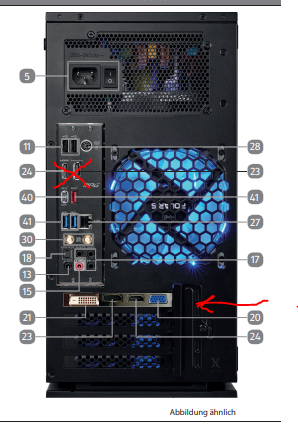- Community
- :
- English
- :
- Discussion Forum
- :
- Computer / Network
- :
- ERAZER Gaming
- :
- Re: H E L P ……Son’s new Medion Erazer Gaming PC no...
- Subscribe to RSS Feed
- Mark Topic as New
- Mark Topic as Read
- Float this Topic for Current User
- Bookmark
- Subscribe
- Mute
- Printer Friendly Page
H E L P ……Son’s new Medion Erazer Gaming PC not displaying on any monitors…..
SOLVED- Mark as New
- Bookmark
- Subscribe
- Mute
- Subscribe to RSS Feed
- Permalink
- Report Inappropriate Content
25.12.2021 11:33
25.12.2021 11:33
H E L P ……Son’s new Medion Erazer Gaming PC not displaying on any monitors…..
Hi guys, any help greatly appreciated, happy Christmas to you all. My son’s being given a new Medion Erazer Engineer 10 gaming PC, just opened it on Christmas Day and I’ve carefully set this up with a brand new Dell gaming monitor vis Display port to Display port and no display at all. Tried HDMI instead, still no display, I’ve now tried three different pc monitors and can’t get any output just no signal messages. The PC is displaying a blue light (constant) so I know the pc is receiving power I’ve also attached keyboard and mouse to ensure after pressing it’s not in standby mode. I’m afraid the look of total disappointment on my sons face is heart breaking (he’s wanted a gaming pc for years) if anyone has any idea what could solve this I’d be so grateful. Many thanks a very sad disappointed Dad.
Accepted Solutions
- Mark as New
- Bookmark
- Subscribe
- Mute
- Subscribe to RSS Feed
- Permalink
- Report Inappropriate Content
25.12.2021 16:02
25.12.2021 16:02
hello @AHJ merry christmas and welcome
which PC do you have exactly? please state the MSN number
There are desktop PCs that also have HDMI and DP connections on the board. however, these are closed with a cap and are inactive.
you may only take from the graphics card.
I know, stupid question. the screen is switched on and is also receiving power?
bye Fishtown
Alles was man lange genug, konsequent mit System durchführt, führt zwangsläufig zum Erfolg.
- Mark as New
- Bookmark
- Subscribe
- Mute
- Subscribe to RSS Feed
- Permalink
- Report Inappropriate Content
26.12.2021 18:40
26.12.2021 18:40
Thanks forr the kudos. But to be fair, @Fishtown also gave you a hint about making use of the video ports on the graphic card in Post 6.
But you still should mark the post which "put the light on" as the solution. There is under each posting a field in which you can mark that post as "the solution". Or even multiple posts.
Have a nice evening,
daddle
- Mark as New
- Bookmark
- Subscribe
- Mute
- Subscribe to RSS Feed
- Permalink
- Report Inappropriate Content
26.12.2021 23:35
26.12.2021 23:35
Hi daddle,
Apologies for not replying sooner, visit to the furniture sales with my current wife 😉, I’ve read your recent post tonight and unpacked the pc as it had been re-packed ready to be sent back. I looked more closely and found three very unassuming monitor ports underneath everything else (no markings at all !) having just plugged the Display port cable in and bingo it works 🎉👍
Can my son and myself thank you most sincerely for your help in overcoming this somewhat silly schoolboy error and wish you a joyful peaceful Christmas.
Many thanks Simon
- Mark as New
- Bookmark
- Subscribe
- Mute
- Subscribe to RSS Feed
- Permalink
- Report Inappropriate Content
25.12.2021 12:57 - edited 25.12.2021 21:31
25.12.2021 12:57 - edited 25.12.2021 21:31
Hi, Merry Christmas to you also. It's of course a very sad thing for your son and you.
But some questions:
@AHJ schrieb:and can’t get any output just no signal messages. The PC is displaying a blue light (constant) so I know the pc is receiving power
Is the blue color the basic screen color of your Dell if no signal cable is attached? I assume with the PC is displaying blue color you say it 's on the monitor screen? Or do you refer to the blue case lighting?
2. If you start up with the Esc or Del Tab pressed from the beginning on, ist it possible to get the Bios(UEFI) Screen displayed?
3. Something seems to have gone wrong, may be a fault in the startsectors of your booting disk, but then the monitors should at least display something.
So youi could try to start up with the F11 key pressed, then maybe you get the power Recover Screen to reset your Win 10 completely.
4. Like you said, you could make a careful setup, so your monitor cables, connection to the graphic card and the monitor itself did its job. Or with setup you mean the technical things.
If so, I would open up the case and check if the graphic card is properly seated. I do not have this case myself, so I only can guess how to open it.
Basicallye there are two or three screws at the back of sidewall which can be taken off. Bu if your case has a door of glass with hinges, it should be possible to flap it open.
Cheers, daddle
- Mark as New
- Bookmark
- Subscribe
- Mute
- Subscribe to RSS Feed
- Permalink
- Report Inappropriate Content
25.12.2021 14:03
25.12.2021 14:03
Hi Daddle,
Many thanks for taking the time to reply especially on Christmas Day.
The blue lights from the pc only, the fans are all working but zero display from the three pc displays which I’ve tried with HDMI, I’ve tried with display port, still absolutely no display. I have no idea why the display is not coming on.
Access to the inside of the pc is via a simply pull down glass panel, I’ve checked and everything seems secure and nothing loose as far as I can tell. This is the first time it’s been turned on and without and display I’m flying blind.
Medion customer services is closed till Wednesday next week, hopefully a resolution can be reached quickly as a fault is apparent somewhere inside the pc.
Again thanks for the reply.
Simon
- Mark as New
- Bookmark
- Subscribe
- Mute
- Subscribe to RSS Feed
- Permalink
- Report Inappropriate Content
25.12.2021 15:12
25.12.2021 15:12
@AHJ schrieb:I’ve checked and everything seems secure and nothing loose as far as I can tell. This is the first time it’s been turned on and without and display I’m flying blind.
To check the correct position of the graphic card I wouldt take it out and replace it again. It is fixed on two points: One fixing point is a screw wich fixates the slot blade, this you have to unscrew, and second there is a plastic clip at the end of the card in the contact bar. If this clip isn't in the correct position it prevents the graphic card getting full contact in the PCIe contact bar.
The first thing you could try to do i a drainage of currency leaks on the mainboard:
Check this tutorial.
Basically it's a very simple procedure: Disconnect all cabels, also to the wall socket, and press and hold the power button for about ten seconts. This repeat a couple of times.
The same do with your monitor.
After this reconnect your PC to the wall socket and monitor, as well with the keyboard, and restart it.
If this doesn' t help reseat the graphic card as described above.
Just touch before a water tap to drain static electricity, or the metallic frame of the casing, to get yourself the same potential as the PC itself has. To avoid static discharge which could harm elctronic devices.
Much success
daddle
- Mark as New
- Bookmark
- Subscribe
- Mute
- Subscribe to RSS Feed
- Permalink
- Report Inappropriate Content
25.12.2021 16:02
25.12.2021 16:02
hello @AHJ merry christmas and welcome
which PC do you have exactly? please state the MSN number
There are desktop PCs that also have HDMI and DP connections on the board. however, these are closed with a cap and are inactive.
you may only take from the graphics card.
I know, stupid question. the screen is switched on and is also receiving power?
bye Fishtown
Alles was man lange genug, konsequent mit System durchführt, führt zwangsläufig zum Erfolg.
- Mark as New
- Bookmark
- Subscribe
- Mute
- Subscribe to RSS Feed
- Permalink
- Report Inappropriate Content
25.12.2021 20:13
25.12.2021 20:13
Hi Fishtown and thanks for the kind greeting the same to you. The pc model is described as a Medion Desktop PC Eraser Engineer P10 MD34625 with Nividia GeFirce RTX 3060 Ti graphics card. The HDMI and DisplayPort at the rear of the computer both had small rubber caps which were removed to allow access for the monitor cables.
The monitors were both turned on and had a power feed but failed to receive any signal display from the pc which had been turned on. I fail to see how these can be inactive as the pc needs to send some form of signal to the monitor either by HDMI or Dispkay port, surly these would be plug and play ?
Thanks again. Simon.
- Mark as New
- Bookmark
- Subscribe
- Mute
- Subscribe to RSS Feed
- Permalink
- Report Inappropriate Content
25.12.2021 20:18
25.12.2021 20:18
@Fishtown wrote:hello @AHJ merry christmas and welcome
which PC do you have exactly? please state the MSN number
There are desktop PCs that also have HDMI and DP connections on the board. however, these are closed with a cap and are inactive.
you may only take from the graphics card.
I know, stupid question. the screen is switched on and is also receiving power?
bye Fishtown
Hi Fishtown and thanks for the kind greeting the same to you. The pc model is described as a Medion Desktop PC Eraser Engineer P10 MD34625 with Nividia GeFirce RTX 3060 Ti graphics card. The HDMI and DisplayPort at the rear of the computer both had small rubber caps which were removed to allow access for the monitor cables.
The monitors were both turned on and had a power feed but failed to receive any signal display from the pc which had been turned on. I fail to see how these can be inactive as the pc needs to send some form of signal to the monitor either by HDMI or Dispkay port, surly these would be plug and play ?
Thanks again. Simon.
- Mark as New
- Bookmark
- Subscribe
- Mute
- Subscribe to RSS Feed
- Permalink
- Report Inappropriate Content
25.12.2021 21:00 - edited 26.12.2021 02:13
25.12.2021 21:00 - edited 26.12.2021 02:13
It is funny. I gave you as an answer hints and tips in post 4. But did you check the mechanical situation of the viideo card and reseated it as suggested?
I looked up the details for this PC of you, an Engineer P10 MD 34625 . There is only one PC listed with this MD number . 😉
But we couldn't know you made use of the wrong video ports, because usually the ones on the video card are marked.
Thats why I put my focus on the dedicated video card. It is not seldom, that by means of quick fabrication the Video card is not mounted properly. e.g. another guy wrote here, the plastic clip on the end to fix the card was missing. So the end was not properly seated in the contact bar of the PCIe Slot.
The black plugs in the vertically mounted video ports belong to the integrated graphic, but which signals are not used.
Also the signals from the dedicated port do not use these ports on the mainboard.
Usually there is a red sticker on the horizontally slot plate of the Video card, saying " Use these Ports only".
Thats the way the UEFi was configured, so no wonder if you get no signal if you use these mainboard ports.
The black rubber plugs say do not make use of me !
A monitor connected to these by start up, prevents any signals getting to the monitor from the integrated video chip nor from the the dedicated video card,
By the way, did you do the residual 'charge cleaning procedur' ?
Cheers, daddle
- Mark as New
- Bookmark
- Subscribe
- Mute
- Subscribe to RSS Feed
- Permalink
- Report Inappropriate Content
26.12.2021 17:01
26.12.2021 17:01
Hi @AHJ
Did you get to the bottom of this? Same problem for me! New erazer gaming pc for my son (engineer p10 MD34625). Tried to set up today and no response from the monitor 🙈. Pc seems to start up OK with fans/lights etc running but all sources on the monitor are inactive? Tried DP and HDMI but to no avail?
I have tried unplugging and holding the power button on for 10secs before re connection but I'm afraid this is my limitation.
Regards, Pete.
- Mark as New
- Bookmark
- Subscribe
- Mute
- Subscribe to RSS Feed
- Permalink
- Report Inappropriate Content
26.12.2021 17:18 - edited 26.12.2021 17:26
26.12.2021 17:18 - edited 26.12.2021 17:26
Hi Pete, @AHJ didn't answer any further. So may I ask you: With which Video Ports did you connect your Monitor?
I wonder, because you only refer about those two ports, also on the mainboard situated, HDMI and DP.
The vertical arranged ports one next the other, quite on the upper third of the backside, with the protective plugs in them? Or to the horizontally arranged 4 or 3 video ports on the slot plate of the graphic card in the lower third?
There are 4 ports on the graphic cards slot plate, the DVI-D is marked optional.
Where the arrow is the monitor shoul connect to.
Cheers, daddle



 (en-gb) ▼
(en-gb) ▼  Klick hier, um diese Seite auf Deutsch zu lesen
Klick hier, um diese Seite auf Deutsch zu lesen Click here to read this page in English
Click here to read this page in English Cliquez ici pour lire cette page en français
Cliquez ici pour lire cette page en français Klik hier om deze pagina in het Nederlands te lezen
Klik hier om deze pagina in het Nederlands te lezen