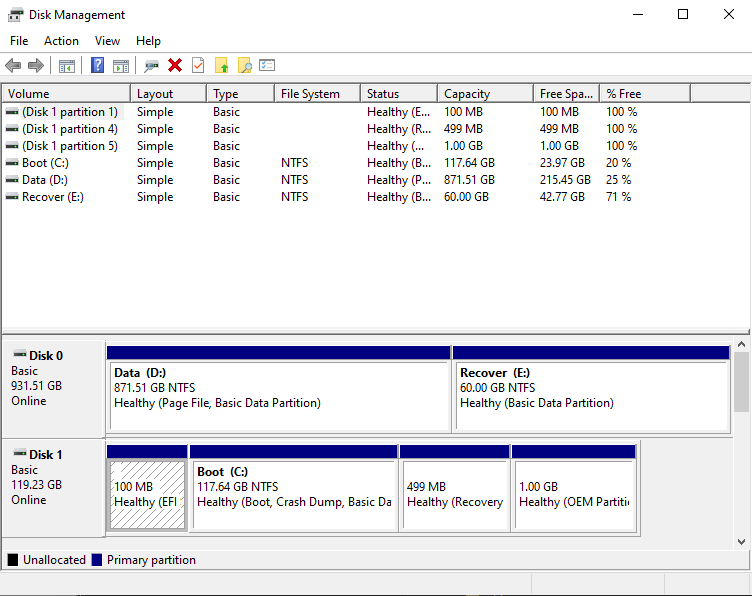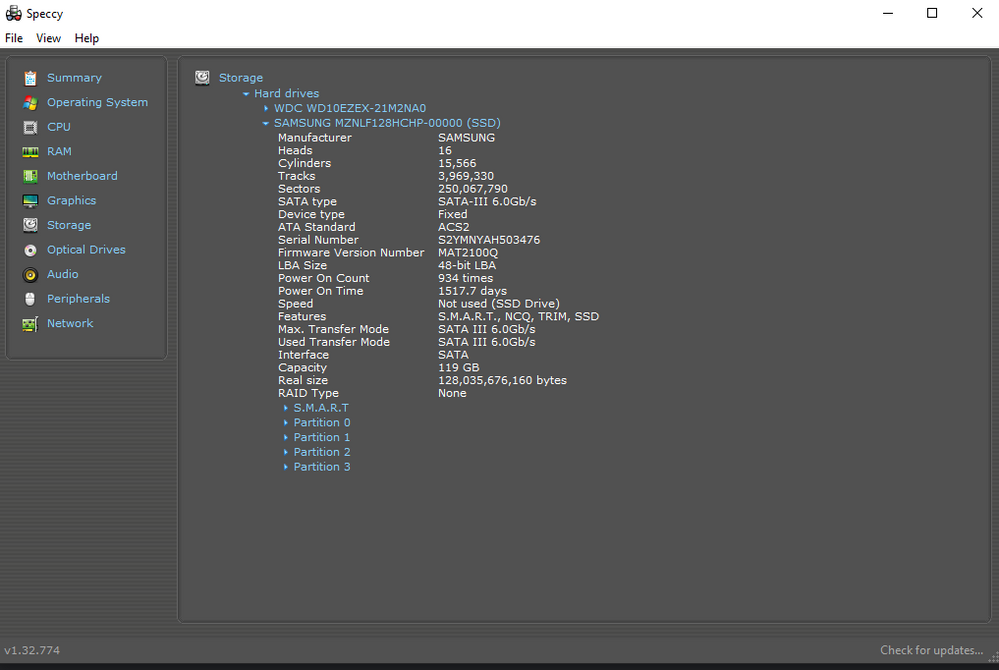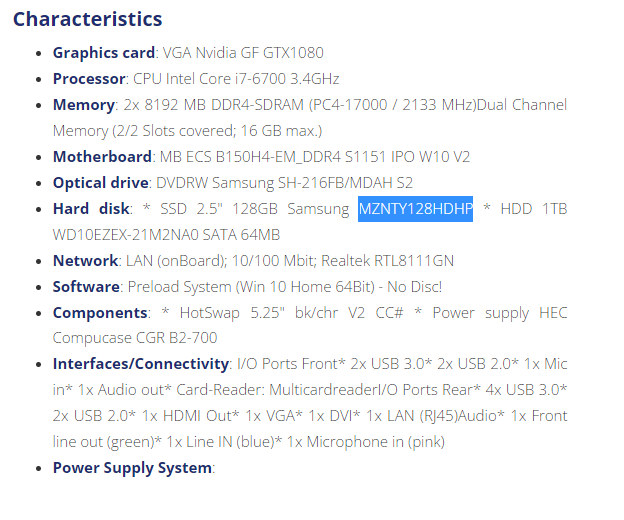- Community
- :
- English
- :
- Discussion Forum
- :
- Computer / Network
- :
- Desktop PC / All-In-One
- :
- Re: b150h4-em Version 2.0 SSD type?
- Subscribe to RSS Feed
- Mark Topic as New
- Mark Topic as Read
- Float this Topic for Current User
- Bookmark
- Subscribe
- Mute
- Printer Friendly Page
b150h4-em Version 2.0 SSD type?
SOLVED- « Previous
-
- 1
- 2
- Next »
- Mark as New
- Bookmark
- Subscribe
- Mute
- Subscribe to RSS Feed
- Permalink
- Report Inappropriate Content
06.02.2022 09:52
- « Previous
-
- 1
- 2
- Next »
- Mark as New
- Bookmark
- Subscribe
- Mute
- Subscribe to RSS Feed
- Permalink
- Report Inappropriate Content
07.02.2022 04:51 - edited 07.02.2022 22:16
07.02.2022 04:51 - edited 07.02.2022 22:16
@OliverT schrieb:No, what you had described in your initial post was correct.
The picture I uploaded doesn't seem to show up, so I'll try a link instead:
The OS SSD is the 125G M.2 Sata that is shown on my picture.
Seeing your picture is interesting ( @Fishtown look at it. My initial fault was an expression of some phenomenal foresight. 😉 ).
You are sure this is the boot ssd? Please check in device management and in "Disk management"
So I only can guess some entries in the database are incorrect.
So your way would be exchanging tjhe 128 GB M.2 with a bigger model.
For this you should before make an image from the M.2 SATA 128 GB bootssd, save it onto the HDD, and after swapping the M.2 SATA SSD to a bigger model, you can restore the image onto the new M.2
Edit: Or indeed you do install a 2.5" SSD like in my first post suggested. But it is not necessary to klone the OS to it, you just could leave it on the M.2 SSD. As you like. The speed for both types is similar ; both have SATA III 6Gb/s
Cheers, daddle
Edit II:
As an addition to my post above, I have looked at the specs for the link you sent me.
It confirms that the OS SSD is the one we were talking about initially, not an 2.5 or 3.5" SSD, as per this link:
Just to make it clear, this link still wrongly says it is a 2.5" SSD, not the in reality in your PC built in M.2 SATA SSD.
- Mark as New
- Bookmark
- Subscribe
- Mute
- Subscribe to RSS Feed
- Permalink
- Report Inappropriate Content
07.02.2022 09:01 - edited 07.02.2022 09:04
07.02.2022 09:01 - edited 07.02.2022 09:04
Yes, the picture provided of the internal m.2 SSD is the 125G boot drive.
Attached are the Device Management screenshot, as well as the "Speccy" app I used:
In case the pics don't show up, here's a link:
Going back to the documentation link you sent me, indeed you are right, they mistakenly say that it's a 2.5" Sata drive. But funnily enough, they provide the correct reference of that drive:
When you do a google search for that reference MZNTY128HDHP, it clearly shows that it's an M.2 drive (= the one I have).
So, to sum up and following your advice, my best bet would be to go for a 2.5" Sata SSD, since I have a convenient free enclosing, and it would avoid me having to switch the M.2 drive (which is less accessible, I would probably have to remove the graphics card too). Another added benefit I supposed, is if I ever do need to boot from the initial drive again, I can still do it.
With that new 2.5 SSD, I would just need to change the boot order (I still need to try the F10 key like you explained, or the other methods). After doing a bit more research online, I might just do a clone of my current C: drive to the new one, I which case I won't have to re-install everything.
EDIT: Actually as you say, I don't necessarily have to install a boot version on the new 2.5" SSD. I could just continue to boot from the current C:/, and use the new as an extension to have the added free space I need. Probably the easiest solution.
Regards,
- Mark as New
- Bookmark
- Subscribe
- Mute
- Subscribe to RSS Feed
- Permalink
- Report Inappropriate Content
07.02.2022 10:27 - edited 07.02.2022 22:22
07.02.2022 10:27 - edited 07.02.2022 22:22
@OliverT schrieb:Yes, the picture provided of the internal m.2 SSD is the 125G boot drive
.....indeed you are right, they mistakenly say that it's a 2.5" Sata drive
...they provide the correct reference of that drive:
Well, by now we both knows it's a M.2 SATA SSD instead of the announced 2,5" SSD. The reference for the drive I had googled before, to confirm your sayings. 😉
If you want to do a parallel installation of Windows on the new drive, you have to take out te M.2 drive before doing this, or you get a mixed up bootloader.
Windows doesn't like installing a second Windows Bootmanager with both disks online.
So in that case you have to take the first Win Installation temporarily out, installing a new Win on the new disk, then you can replace the M.2 SSD again.
During bootup you then can choose which installation (disk) to boot from, preferably making use of the "Bootmenu". (F10 or F8 key)
Only if you do not have heavy spaceconsuming installations, like a lot of games and other big programs with a lot of Data, you can keep the 128 GB SSD for booting and the OS.
But if you want to install a lot of programs, you will need a bigger boot disk; 256 GB would do, better to be prepared for future use, is 500 GB.
Then indeed cloning your Windowsinstallation to a new 2.5" SSD, or making an image, saving it to your 3.5" HDD, then replace the M.2 SSD to a bigger sized model, 500 GB would be more then sufficient. And reflash the Image to the newly built in M.2 SSD.
If you need a lot of space for video, fotos etc, you still could add a much cheaper second 3.5" HDD with high capacity later. It is your choice,
But taking the video card out and replacing the M.2 SSD is not very difficult, you will see
Cheers, daddle
- Mark as New
- Bookmark
- Subscribe
- Mute
- Subscribe to RSS Feed
- Permalink
- Report Inappropriate Content
07.02.2022 16:24
07.02.2022 16:24
Thanks for the in-depth clarifications.
I have now all the required information (and more!) to be able to replace my SDD. I think I will finally opt for both an M.2 SDD for the OS, and a 2.5" with a case in the available slot.
It might be overkill, but since it's the first time I upgrade some hardware on that desktop, at least I'm set for a few more years using it. I also ordered more Ram, 32GB from the existing 16g, so now everything should run smoother.
Thanks for your time,
Regards,
- Mark as New
- Bookmark
- Subscribe
- Mute
- Subscribe to RSS Feed
- Permalink
- Report Inappropriate Content
07.02.2022 18:42 - edited 07.02.2022 22:30
07.02.2022 18:42 - edited 07.02.2022 22:30
In a former post you said there is an empty 3.5" SATA slot, not a 2,5"?
I also have a secondary 1TB HDD drive.
And there is an additional available 3.5" sata slot that is not used, placed under the DVD drive.
What si ever, glad to have helped. In this case please mark my post as a solution, and also a Kudo (Thumb up) for those helping posts would be nice.
Much success with the upgrading process.
Cheers, daddle
- « Previous
-
- 1
- 2
- Next »



 (en-gb) ▼
(en-gb) ▼  Klick hier, um diese Seite auf Deutsch zu lesen
Klick hier, um diese Seite auf Deutsch zu lesen Click here to read this page in English
Click here to read this page in English Cliquez ici pour lire cette page en français
Cliquez ici pour lire cette page en français Klik hier om deze pagina in het Nederlands te lezen
Klik hier om deze pagina in het Nederlands te lezen