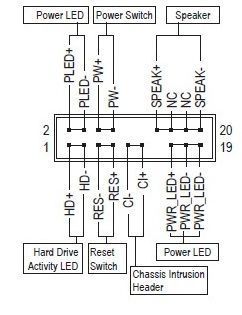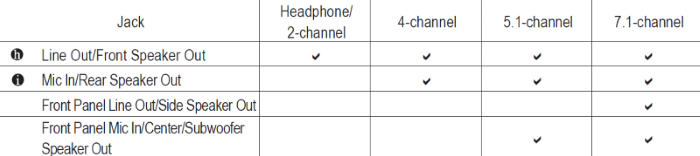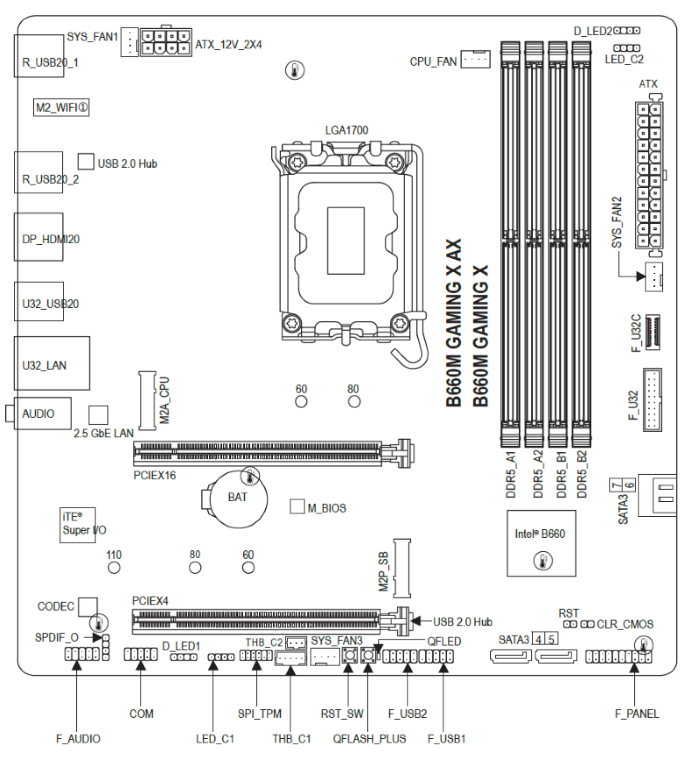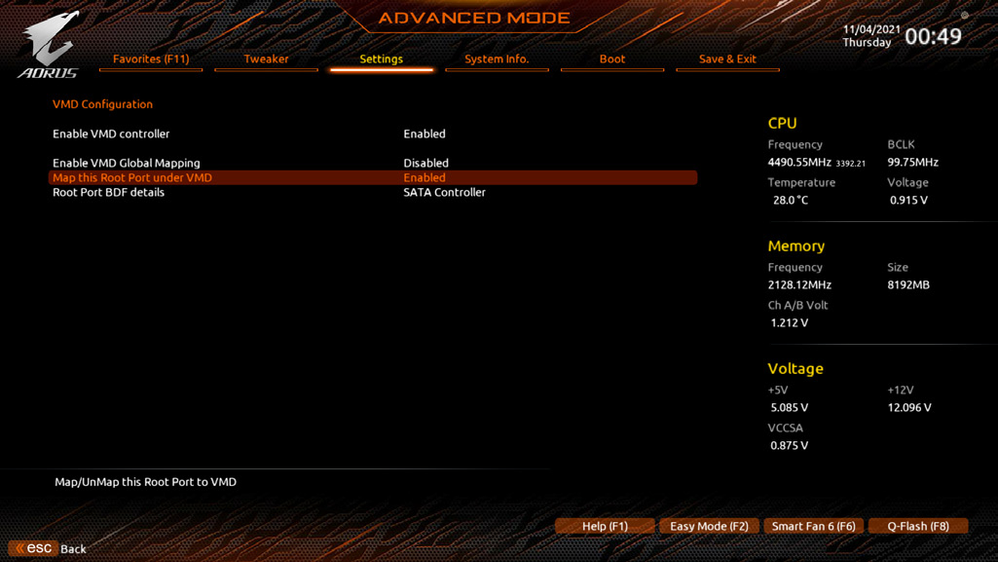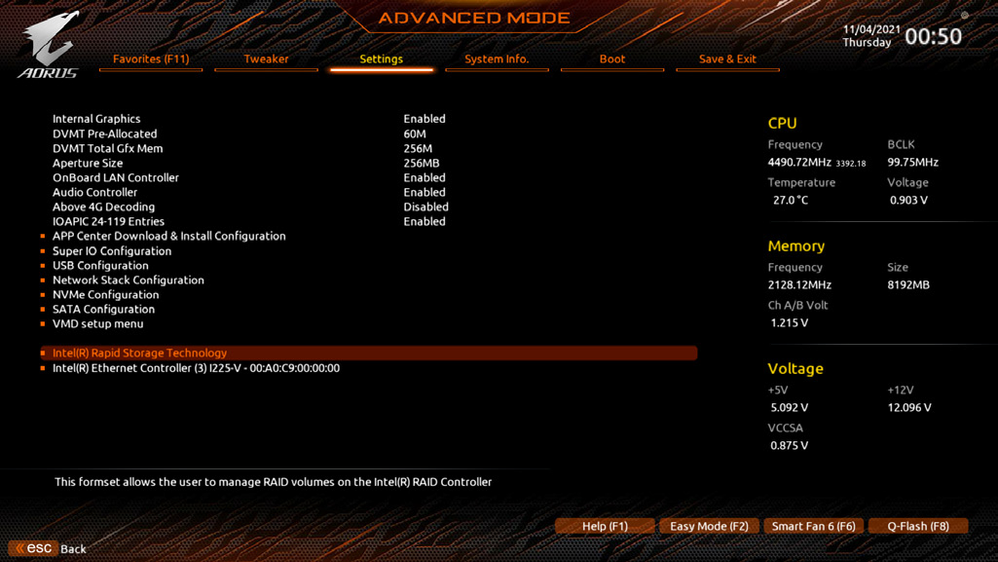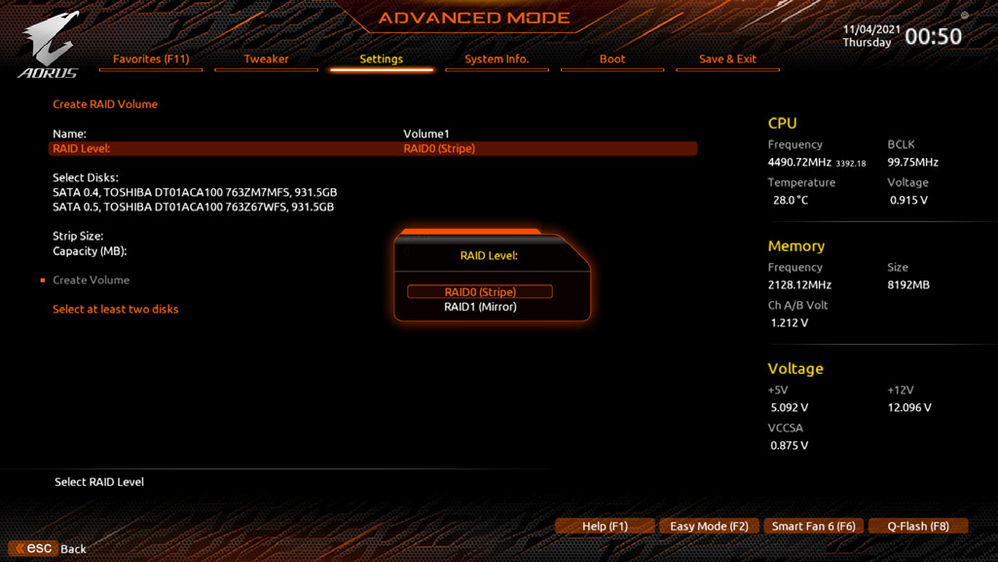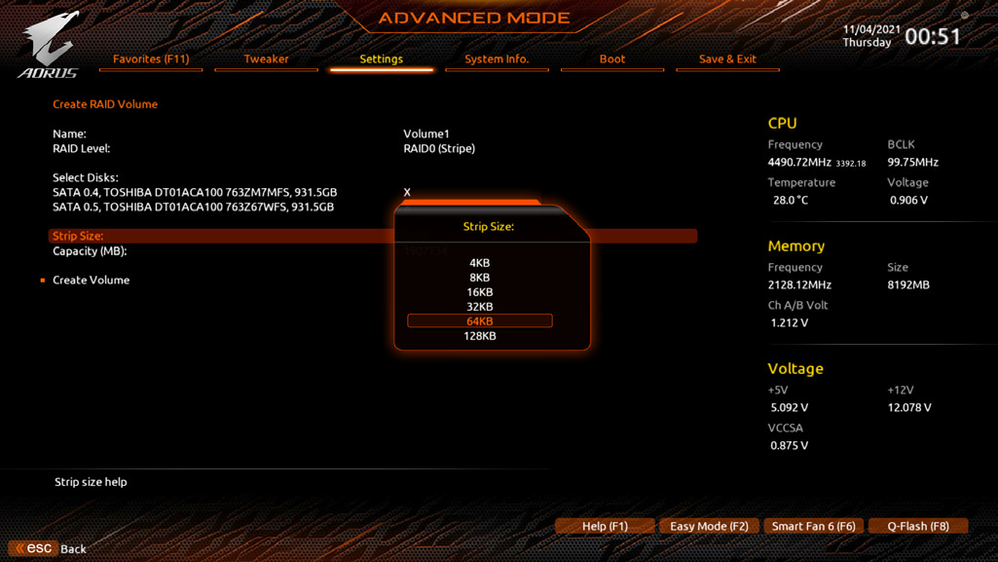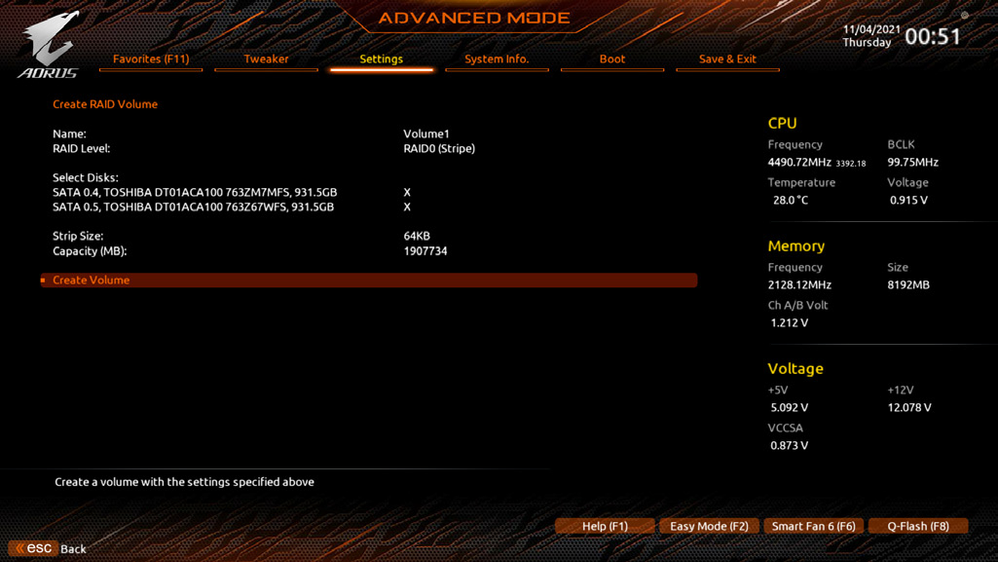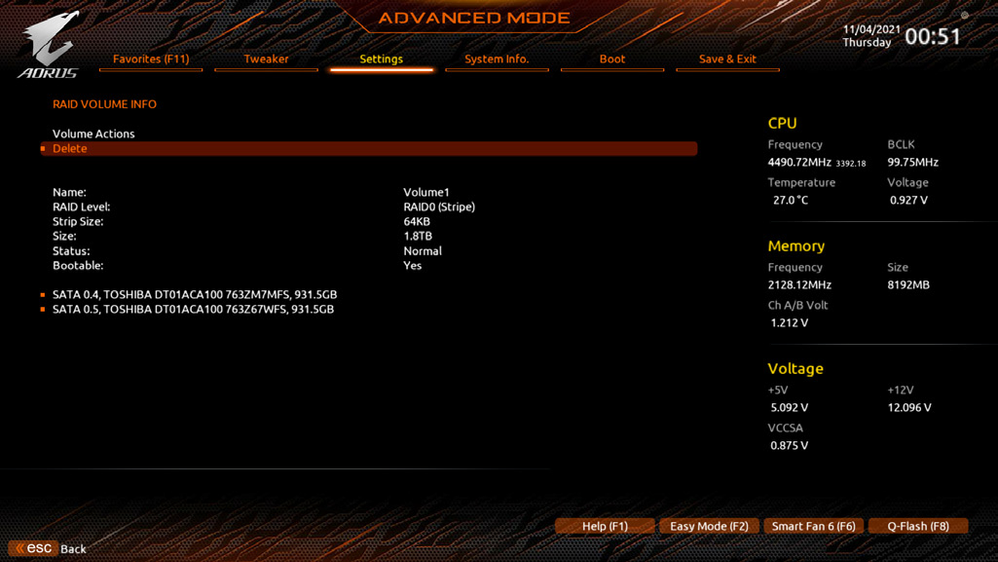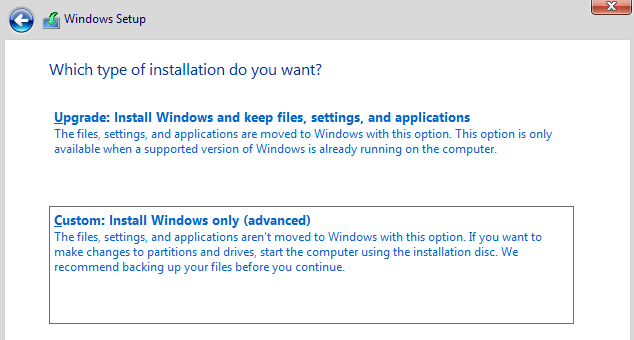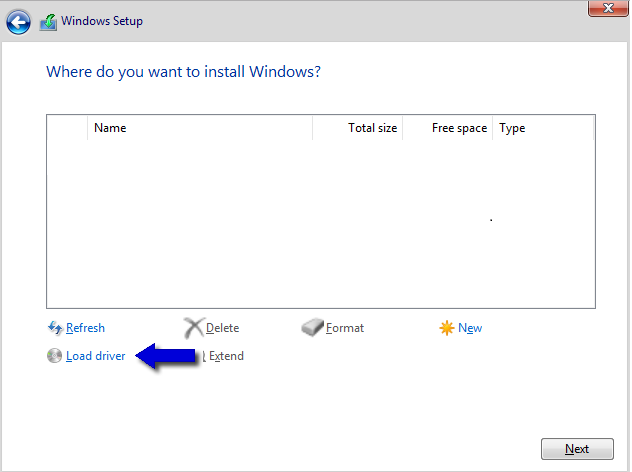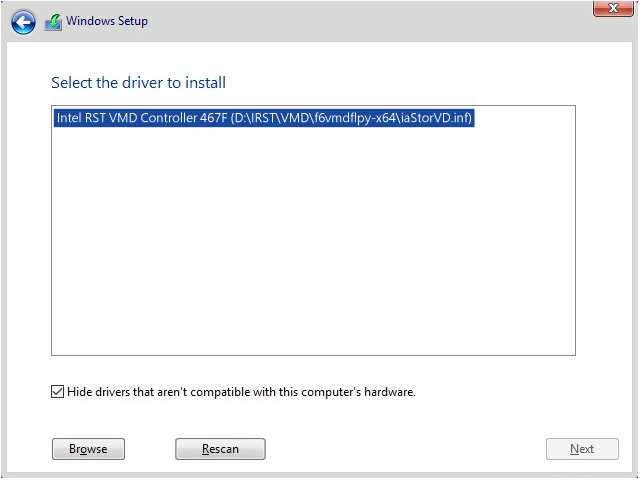- Community
- :
- Community Knowledge Base
- :
- English Knowledge Base
- :
- Discussion Forum Knowledge Base
- :
- FAQs
- :
- FAQ: Specifications Mainboard "GIGABYTE B660M Gami...
- Subscribe to RSS Feed
- Mark as New
- Mark as Read
- Bookmark
- Subscribe
- Printer Friendly Page
- Report Inappropriate Content
FAQ: Specifications Mainboard "GIGABYTE B660M Gaming X AX DDR4 AX211".
FAQs about the mainboard GIGABYTE B660M Gaming X AX DDR4 AX211
MSN 20070551
-
Which processors (CPUs) can be used?
-
Intel CPUs of the Alder Lake series for socket LGA 1700 can be installed.
-
What is the maximum amount of working memory (RAM) that can be installed?
-
There are four memory slots on the mainboard that holds 32 GB RAM. The maximum capacity is therefore 128 GB.
Module: 288 Pin-DIMM Type: SDRAM-DDR4 Speed: 3200 / 3000 / 2933 / 2666 / 2400 / 2133 MHz Voltage: 1,2V Feature: no ECC Support ⚠️Note⚠️ The 32-bit editions of Windows support / detect a maximum memory capacity of 3.2 GB. You can find more information about this on the Microsoft website.
A list of compatible RAMs can be found here.
If you haven't installed a memory yet, this Video from MSI assists you doing it. -
Which M.2 cards can be used?
-
Slot Interface Dimensions Key(s) Hint 1 PCIe 4.0 x4/x2 (M2A_CPU) 2260/2280 M Key (internal) - M.2 SSDs with M Key or B & M Key 2 PCIe 4.0 x4/x2 (M2P_SB) 2260/2280/22110 M Key (internal) - M.2 SSDs with M Key or B & M Key Intel Optane memory ready ⚠️Note⚠️ For the fastening you need a screw with a metric M2 thread and a length between 2.5 mm and 3.0 mm. The head should have a diameter of 4 to a maximum of 5 mm and be flat. If the screws are not available in local shops, you can find them in online shops (if not included in the scope of delivery).
-
What is the front pin assignment for the mainboard?
-
The front PIN assignment can be taken from the figure.
Note the correct polarity, otherwise the computer may not start. -
What do the LAN port LEDs indicate?
-
What is the assignment of the audio ports (rear)?
You can change the function of the audio jacks using the audio software.
-
Which slots for graphics cards are available?
-
1x PCIe 4.0 x16 slot ((PCIEX16)
1x PCIe 3.0 x16 slot (PCIEX4)Supports 2-Way AMD CrossFire Technology
If you only want to install one PCI Express graphics card, you should install it in the PCIEX16 slot for optimal performance.
-
Does the board support TPM?
-
TPM 2.0 support is available.
-
How is the board layout?
-
-
How do I configure a RAID Set?
-
At least two SATA hard disks or SSDs are required for a RAID array. To ensure optimal performance, it is recommended to use two hard disks or SSDs with the same model and capacity.
Configuring the BIOS settings
Turn on your computer and press
Deleteto enter BIOS Setup. Go to Settings \ IO Ports \ SATA And RST Configuration, make sure SATA Controller(s) is enabled. To create RAID configurations, go to Settings \ IO Ports \ VMD setup menu, set Enable VMD controller to Enabled and set Enable VMD Global Mapping to Disabled. Then depending on the SATA / M.2 connector you use, set the corresponding Map this Root Port under VMD item to Enabled.
Configuring a RAID Array❗Skip this steps if you do not want to create a RAID array on the SATA controller.
After the system reboot, enter BIOS Setup again. Then enter the Settings \ IO Ports \ Intel(R) Rapid Storage Technology sub-menu.
On the Intel Rapid Storage Technology menu, press on Create RAID Volume to enter the Create RAID Volume screen. Enter a volume name with 1~16 letters (letters cannot be special characters) under the Name item and press
Enter. Then, select a RAID level. RAID levels supported include RAID 0, RAID 1, RAID 10, and RAID 5 (the selections available depend on the number of the hard drives being installed). Next, use the down arrow key to move to Select Disks.
Under Select Disks item, select the hard drives to be included in the RAID array. Press the Space key on the hard drives to be selected (selected hard drives are marked with X). Then set the stripe block size. The stripe block size can be set from 4 KB to 128 KB. Once you have selected the stripe block size, set the volume capacity.
After setting the capacity, move to Create Volume and pressEnterto begin.
After completing, you'll be brought back to the Intel Rapid Storage Technology screen. Under RAID Volumes you can see the new RAID volume. To see more detailed information, pressEnteron the volume to check for information on RAID level, stripe block size, array name, and array capacity, etc.
With the correct BIOS settings, you are ready to install the operating system.Installing the RAID Driver and Operating System
If you want to install an operating system on a RAID volume, you need to install the Intel® RST VMD Controller driver first during the OS installation process. Go to GIGABYTE's website, browse to the motherboard model's web page, download the Intel SATA Preinstall driver file on the Support\Download\SATA RAID/AHCI page, unzip the file and copy the files to your USB thumb drive.- Boot from a Windows installation media, follow the installation until the dialog: Select an installation type:
Choose custom - The following is the question about the installation drive
- Insert the USB thumb drive and then browse to the location of the driver. When a screen as shown below appears, select Intel RST VMD Controller 467F and click Next to load the driver.
- Continue the OS installation.
- Boot from a Windows installation media, follow the installation until the dialog: Select an installation type:
The information in this article refers to:
- PC MEDION ERAZER ENGINEER X20 (MD 34795) MSN 10024703
- PC MEDION ERAZER ENGINEER X20 (MD 34795) MSN 10024961
- PC MEDION ERAZER ENGINEER X20 (MD 35268) MSN 10024675
- PC MEDION ERAZER ENGINEER X20 (MD 35268) MSN 10025183
- PC MEDION ERAZER ENGINEER X20 (MD 35269) MSN 10024700
- PC MEDION ERAZER ENGINEER X20 (MD 35269) MSN 10024967
- PC MEDION ERAZER ENGINEER X20 (MD 35271) MSN 10024684
- PC MEDION ERAZER ENGINEER X20 (MD 35283) MSN 10024668
- PC MEDION ERAZER ENGINEER X20 (MD 35283) MSN 10025094
- PC MEDION ERAZER ENGINEER P20 (MD 35319) MSN 10024699
- PC MEDION ERAZER ENGINEER P20 (MD 35319) MSN 10025062
- PC MEDION ERAZER ENGINEER X20 (MD 35334) MSN 10024762
- PC MEDION ERAZER ENGINEER X20 (MD 35334) MSN 10025005
- PC MEDION ERAZER ENGINEER X20 (MD 35336) MSN 10024763
- PC MEDION ERAZER ENGINEER X20 (MD 35336) MSN 10025096
- PC MEDION ERAZER ENGINEER X20 (MD 35363) MSN 10024824
- PC MEDION ERAZER ENGINEER X20 (MD 35364) MSN 10024825
- PC MEDION ERAZER ENGINEER X20 (MD 35366) MSN 10024827
- PC MEDION ERAZER ENGINEER X20 (MD 35366) MSN 10024977
- PC MEDION ERAZER ENGINEER X20 (MD 35367) MSN 10024851
- PC MEDION ERAZER ENGINEER X20 (MD 35367) MSN 10024981
- PC MEDION ERAZER ENGINEER X20 (MD 35394) MSN 10024940
Article in other languages:
Review Date: 2025-02-24



 (en-gb) ▼
(en-gb) ▼  Klick hier, um diese Seite auf Deutsch zu lesen
Klick hier, um diese Seite auf Deutsch zu lesen Click here to read this page in English
Click here to read this page in English Cliquez ici pour lire cette page en français
Cliquez ici pour lire cette page en français Klik hier om deze pagina in het Nederlands te lezen
Klik hier om deze pagina in het Nederlands te lezen