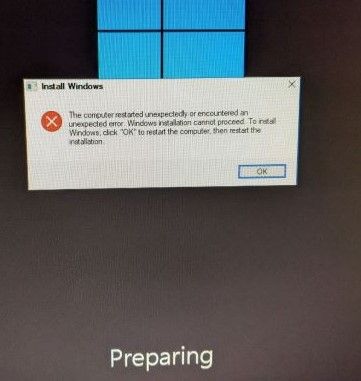- Community
- :
- English
- :
- Discussion Forum
- :
- Computer / Network
- :
- ERAZER Gaming
- :
- Re: Medion Erazer - Think i have wiped my preinsta...
- Subscribe to RSS Feed
- Mark Topic as New
- Mark Topic as Read
- Float this Topic for Current User
- Bookmark
- Subscribe
- Mute
- Printer Friendly Page
Medion Erazer - Think i have wiped my preinstalled windows, what are my options?
SOLVED- Mark as New
- Bookmark
- Subscribe
- Mute
- Subscribe to RSS Feed
- Highlight
- Report Inappropriate Content
27.06.2021 08:31 - edited 27.06.2021 08:33
27.06.2021 08:31 - edited 27.06.2021 08:33
Medion Erazer - Think i have wiped my preinstalled windows, what are my options?
Hi Guys
I own a Medion Erazer X5361 G UK - MSN: 1002 1504 and am having a few issues, I have been trying to fix this myself for the last few days but i am all out of ideas so any advice or what my options are now would be really appreciated as if i do need to repurchase a hard drive with windows etc i would rather just know now.
I tried to reformat my pc as it hadnt had one for 2 years, i have done this before with no issues but i think this time i ticked the button on the windows recovery to clear all drives which is where i am stuck now.
The computer is factory standard and has had no modifications etc and was working fine before the reformat which i am deeply regretting doing right now.
When the computer loads i get the bleeps from the motherboard as i assume it cant detect anything to actually load but i also cant seem to get to BIOS at all, having checked the manual on the motherboard its confirming i should be clicking delete when the computer starts up but this just stays on a blank screen and cant seem to get to the BIOS at all now. https://www.ecs.com.tw/he/Product/Motherboard/B250H4-M20/overview
I downloaded the windows tool and tried creating a usb flash drive for a windows install to see if this would help but again when the USB drive is actually plugged in to the computer i get the same bleeps when pressing delete for BIOS and the same thing happens it just doesnt load anything and screen looks like its on standby.
If i turn the computer on and dont do anything i end up in a cycle of WIndows loads and i get to the Windows preparing screen but I get the same error 'The Computer restarted unexpectedly or encountered an unexpected error. Windows installation cannot proceed. To install Windows, click "OK" to restart the computer then restart the installation. - if you click ok or click the x to close this just restarts the cycle again.
If anyone can advise me i would be eternally grateful.
Thanks
- Mark as New
- Bookmark
- Subscribe
- Mute
- Subscribe to RSS Feed
- Highlight
- Report Inappropriate Content
on 27.06.2021 14:27
- Mark as New
- Bookmark
- Subscribe
- Mute
- Subscribe to RSS Feed
- Highlight
- Report Inappropriate Content
27.06.2021 15:30 - edited 27.06.2021 17:23
27.06.2021 15:30 - edited 27.06.2021 17:23
@DomF1989 schriebWhen the computer loads i get the bleeps from the motherboard as i assume it cant detect anything to actually load but i also cant seem to get to BIOS at all, having checked the manual on the motherboard its confirming i should be clicking delete when the computer starts up
Hi, can you answer some questions precisely in order?
1.When the computer loads what does it mean, the beeps come immediately after switching power on?
2. How many beeps, long or short?
3. Stays the screen black?
4. You must not click Del when the compu starts off, you have to press Del before you switch power on.
Your PSU has a powerswitch at the PCs back. Please make use of and switch Power completely off after shutting down.
(F2 keys for entering Bios are mainly on Laptops, not or seldom for Tower or Desktop Pcs.)
With starting up, holding Del key pressed down, then switch the PSU switch on, and after that, if it is with your PC necessarily, press the Start button in the front.
This should bring you into bios, except the beeps tell us your graphic card or your memory is faulty, then the screen stays dark; or some funny settings in Bios were made which prevent the graphic interface to work.
5. Later on you say your WIndows loads partially, so you have a lit screen then?
But how can Windows load, you said you reformatted the drive? Or the D- or E-Partition only?
@DomF1989 schrieb:I downloaded the windows tool and tried creating a usb flash drive for a windows install to see if this would help but again when the USB drive is actually plugged in to the computer i get the same bleeps when pressing delete for BIOS and the same thing happens it just doesnt load anything and screen looks like its on standby.
6. You tried? Was the stick created after starting the MediaCreationTool, I do assume you made use of? This stick can always start if the Boot menu is called by pressing the F8 or F10 kes before switching power on.
7. You have to select a boot drive, here the USB Stick. because you cannot enter Bios, you can try to press the F8 key, or if it not works, the F10 key (after restart incl. having switched the PSU off) to see the bootmenu on the screen, to make select the USB Stick to boot from.
But all this is to no avail, if your screen stays dark.
9. But you said it looks like in Standby, does this mean you still see some light on the edges. Which is different to completely dark , eg switched off.
10. To check if your Win 10 USB Stick works you can disconnect your HDD by pulling of the powercable, and rebbot the PC (before completely swichting off as explained). Of course only if you get a screen.
Except from all this, if a Windows Update or installation runs, Windows changes the basic boot routines which forces the PC to reboot into the update sequences.
This often makes it difficult to enter Bios; then you should switch the PC off in the moment WIndows wants to reboot. This doesn't work if the Windows installation stops somewher inbetween. Than just switch the power on the PSU off. And go to Cmos reset on the mainboard.
.
Than you could try to make Cmos reset , keep the batterie out for 10 min minutes before replacing.
If there is a 3 pin port with a Cmos Jumper reset; normally the jumper is on Pin 1-2; you have to set the jumper to 2-3 for a short while with th e battery taken out;, than put it back to Pin 1-2 again.
regards, daddle
- Mark as New
- Bookmark
- Subscribe
- Mute
- Subscribe to RSS Feed
- Highlight
- Report Inappropriate Content
27.06.2021 17:13 - edited 27.06.2021 17:25
27.06.2021 17:13 - edited 27.06.2021 17:25
Hi daddle thanks for coming back i have tried to answer all the points.
1. When I start the computer up i get 5 short beeps each time at the moment this has only started since i formatted.
2.short
3. The screen stays black if i hold down as per my other update earlier when i press keys my asus screen power button is amber with no picture but if i don't press anything or press the keys as i mentioned that don't change anything the screen loads and i have picture with the windows sign, underneath it states 'preparing' like its going to install windows and that's when i get the install windows error as mentioned, the picture showing this is above your post to me now. I have also tried leaving this to see if it would install but it doesn't.
4. Yes i have tried this so completely turn off with both the power button and using the switch on the back of the power unit where power cable is but so far no luck with bios loading at any point. I tried this with delete and f keys, is there another key i should try?
5. Yes as per above the only picture i have had since i completed the format is the screen where windows looks like it is about to install but other than that the screen light is amber and no picture so no light on the screen.
6. Yes i have the usb i created on my other machine as a bootable usb when i i try this i still get the beeps and nothing loads so still stuck with the black screen and the windows attempting to install does not load, is there anything i should be holding or pressing with this inserted i tried already with nothing being pressed and delete etc but nothing.
7. Tried as you said with the f8 f10 before any power goes to the pc and i have the amber screen with computer on so no picture although it never gets to the windows load error with the usb in the computer.
8/9.no its completely dark with the power button to the screen lit as orange, only time the screen power button as turned blue so far is when i get the windows preparing screen and then the error message, if you click ok or trying closing the error it just recycles and goes again.
10. So i pulled the hard-drive cable out and tried to see if it loaded the usb and again it didnt, i plugged it into my other pc to make sure it has all the content and it does show it as a bootable image on the usb stick, when i used the windows tool these are the settings i used - create installation media / language english / edition windows 10 / architecture - both / usb flash drive / esd G which is the usb stick.
Thanks
- Mark as New
- Bookmark
- Subscribe
- Mute
- Subscribe to RSS Feed
- Highlight
- Report Inappropriate Content
on 27.06.2021 19:38
on 27.06.2021 19:38
Hi daddle
i didnt see the last part of your message when i first replied:
Than you could try to make Cmos reset , keep the batterie out for 10 min minutes before replacing.
If there is a 3 pin port with a Cmos Jumper reset; normally the jumper is on Pin 1-2; you have to set the jumper to 2-3 for a short while with th e battery taken out;, than put it back to Pin 1-2 again.
if i take the battery out of the motherboard again which i can do in terms of the Cmos jumper reset now i am slightly lost, where do i change this? i had a look through the motherboard manual but it doesnt mention this at all so i wanted to check before asking the question what am i actually looking for here is it a actual manual switch i change or something i complete on the actual PC.
thanks
- Mark as New
- Bookmark
- Subscribe
- Mute
- Subscribe to RSS Feed
- Highlight
- Report Inappropriate Content
27.06.2021 20:54 - edited 28.06.2021 13:16
27.06.2021 20:54 - edited 28.06.2021 13:16
Formatting a drive could not show this failures and errors, never!
Five (5) short beeps with a Ami Bios signals a Processor failure; on an Award Bios a Proc or a video memory fault.
This could explain the inconsistent appearance.
I do not know if your board has a Cmos reset jumper. What you could try, which you have to do anyway first, is to disconnect the power cable to the PSU, than taking the CMOS Battery out for about 1 hour (longer is better) and inbetween pressing the power button on the front side for about 15 seconds, to discharge the whole board.
And you could reseat the Nvidia card, the memory banks; and check at first if the proc fan runs properly before you take the current off. Also check if there is a lot of dust in the fan; in the graphic card as wel, and check the heat dissapating pad or paste on the proc.
Regards, daddle
- Mark as New
- Bookmark
- Subscribe
- Mute
- Subscribe to RSS Feed
- Highlight
- Report Inappropriate Content
on 28.06.2021 08:56
- Mark as New
- Bookmark
- Subscribe
- Mute
- Subscribe to RSS Feed
- Highlight
- Report Inappropriate Content
on 28.06.2021 13:00
on 28.06.2021 13:00
Hi Daddle
Again thanks for your help and to the others the cycle you told me to do is fixed so i am now getting the medion load up page and i can now get to BIOS, i can confirm its the delete key and not the F keys to access BIOS for my motherboard, i did as you said i left the battery out of the motherboard for a good hour and used thw power button every 15 minutes over an hour period.
i also reseated the graphics and memory in the board just to make sure although it was working perfectly before the format which is why i couldnt understand what the issue was but wanted to make sure.
all i need to do is get windows back on and hopfully i should be back up and running so thanks again for your advice.
- Mark as New
- Bookmark
- Subscribe
- Mute
- Subscribe to RSS Feed
- Highlight
- Report Inappropriate Content
on 28.06.2021 13:03
on 28.06.2021 13:03
Hi Sweet
HI Sweet
Thanks for your help on this so i can get to BIOS now but i am still getting that windows error when the system begins to load so i need to now try to get windows back.
I had a look at my bios settings it shows as UEFI Network and i can see the Sandisk Cruzer which i think is the HDD and also it shows the partion of where windows used to be called 'UEFI Hard Disk:Windows Boot Manager (WDC and loads of numbers / letters)
I tried resetting the order of boot to the usb but this hasnt worked and i still get the error is there anything else i should do in the BIOS to try and load this windows from the flash drive? I can seethe USB plugged in on BIOS so i was hoping it would just load but so far no luck.
thanks
- Mark as New
- Bookmark
- Subscribe
- Mute
- Subscribe to RSS Feed
- Highlight
- Report Inappropriate Content
28.06.2021 13:24 - edited 28.06.2021 13:33
28.06.2021 13:24 - edited 28.06.2021 13:33
So where are the 5 short beeps?
It's is all very funny,. Was the CPU not fixed properly? Or the graphic car or a ram wasn't seated properly.
So just out of the blue you do not get 5 beeps, which signalizes a Proc (may be Video) error.
Did you find something wasn't seated properly? Or too much dust in the fan?
Weel sweetpoison wrot eyou have to use the F2 key, modern machines do not use the Del key .
The F8 key should be a replacment for the Del. Sorry, it's is still the Del Key, with some Mainboards it is the Esc Key also.
With Laptops mainly it is the F2 key. (for Medion boards anyway)
During start up, right immediately after switching the PC on, you must tap multiple times on the F8 key; or press it continuously, which loads the boot menu onto the screen; This you have to repeat several times because it doesn't function always. Fastboot must be switched off in the UEFI Some PCs need the F10 key instead.
IF you see the boot menu screen, you USB stick should be listed and (named with UEFI). Did you make the USB stick with the MediaCreatinTool on Microsofts Win 10 Iso page? Check for Win 10 Iso, then you get the britisch site, This stick will definitely boot. Of course it must be put in before you start the PC.
Sometimes you mght have trouble with the SecureBoot. So it i advisable for booting from the MediaCreationTool made USB Stick, to disable Secure Boot.
If Windows is installed. you should set secure boot back to activated.
daddle
daddle
- Mark as New
- Bookmark
- Subscribe
- Mute
- Subscribe to RSS Feed
- Highlight
- Report Inappropriate Content
on 28.06.2021 13:49
on 28.06.2021 13:49
Hi Daddle
Unfortunately i was strapped for time last night so i followed your initial cycle and then reseated before trying to start it up again, nothing felt loose when i did reseat the graphics / memory and i didnt touch the processor with fan nor cleaned anything so i am not sure if it was a dislodge or not i also went round and just pushed down on all connection wires just to make sure it wasnt that, nothing felt like it wasnt plugged in or loose. Once i got to the Medion screen i didnt get the beeps which to be honest i was surprised as i expected the same outcome i had all those other times before although as said i cant confirm it wasnt that as i did both.
I will give this a go in terms of the USB flash drive by tapping F8, i will also go to BIOS first and see if Fastboot is switched off.
I can see the USB in the bios now its called 'UEFI USB Hard Disk' and i used the media creationtool from microsoft website i used the following settings when creating the USB -
create installation media / language english / edition windows 10 / architecture - both / usb flash drive / esd G which is the usb stick.
I will give this a go and provide an update.
thanks



 (en-gb) ▼
(en-gb) ▼  Klick hier, um diese Seite auf Deutsch zu lesen
Klick hier, um diese Seite auf Deutsch zu lesen Click here to read this page in English
Click here to read this page in English Cliquez ici pour lire cette page en français
Cliquez ici pour lire cette page en français Klik hier om deze pagina in het Nederlands te lezen
Klik hier om deze pagina in het Nederlands te lezen