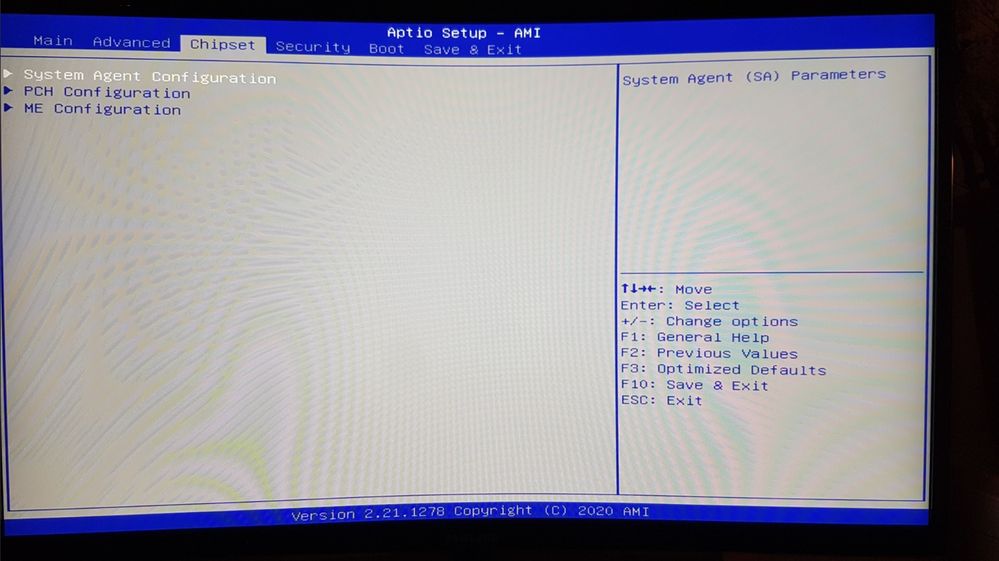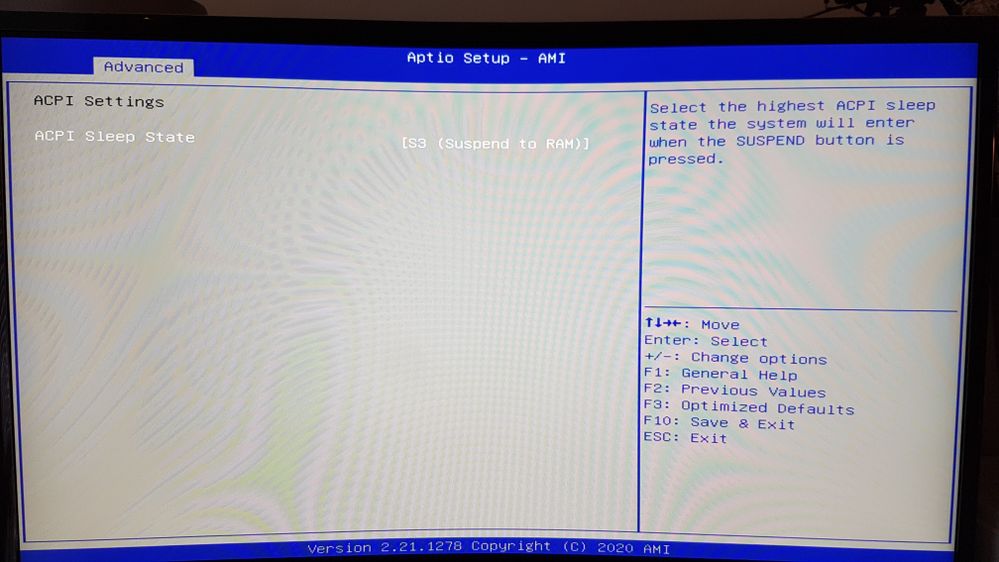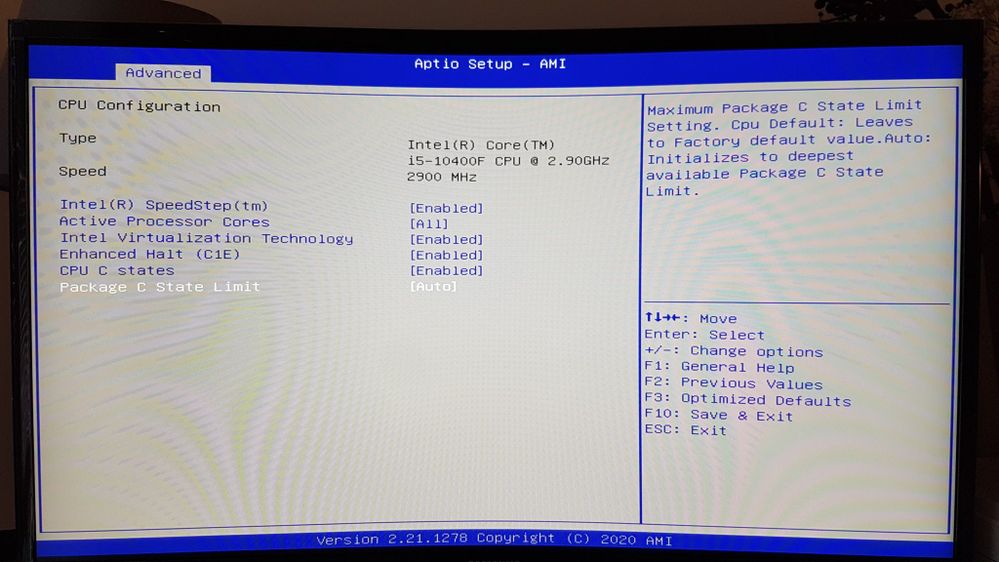- Community
- :
- English
- :
- Discussion Forum
- :
- Computer / Network
- :
- Desktop PC / All-In-One
- :
- Re: Change PCI-E version 4.0 to 3.0 (Medion ERAZE...
- RSS-Feed abonnieren
- Thema als neu kennzeichnen
- Thema als gelesen kennzeichnen
- Thema für aktuellen Benutzer floaten
- Lesezeichen
- Abonnieren
- Stummschalten
- Drucker-Anzeigeseite
Change PCI-E version 4.0 to 3.0 (Medion ERAZER ENGINEER P10 - MD34911)
- Als neu kennzeichnen
- Lesezeichen
- Abonnieren
- Stummschalten
- RSS-Feed abonnieren
- Kennzeichnen
- Anstößigen Inhalt melden
am 25.03.2021 16:39
am 25.03.2021 16:39
Change PCI-E version 4.0 to 3.0 (Medion ERAZER ENGINEER P10 - MD34911)
Hello.
I am trying to change PCI-E version from 4.0 to 3.0 in order to be able to attach a second GPU in the computer
(thru a riser as the Medion ERAZER ENGINEER P10 MD34911 does only comes with 1 x16 PCI-E as well as 1 x1 PCI-E)
I have booted the system in BIOS, however i am failing to find either the GPU-settings in "chipset", find any valuable information in the ACPI settings as well as in the CPU settings, so i would be happy to get help from MEDION on how to change PCI-E version 4.0 to 3.0
Picture 1:
Cant find GPU-settings in Chipset
Picture 2:
Cant find any valiable information for PCI-E in CPU settings:
Picture 3:
Cant find any valiable information for PCI-E in ACPI settings:
- Als neu kennzeichnen
- Lesezeichen
- Abonnieren
- Stummschalten
- RSS-Feed abonnieren
- Kennzeichnen
- Anstößigen Inhalt melden
am 29.03.2021 16:54
- Als neu kennzeichnen
- Lesezeichen
- Abonnieren
- Stummschalten
- RSS-Feed abonnieren
- Kennzeichnen
- Anstößigen Inhalt melden
am 31.03.2021 23:20
am 31.03.2021 23:20
I have read that in order to use a second GPU thru a riser (as the motherboard for the Medion ERAZER ENGINEER P10 - MD34911 only has 1 PCI-EX16 slot) one has to change to PCI-E v. 3.0 in order for the PC to recognize the riser being attached in the PCI-E x1 slot.
I have now connected my second GPU to the riser, which has been connected to the PCI-E x1 slot.
Both the riser and the GPU is showing their lights activated, which indicates that they are both connected, the problem is that the software is unable to detect the GPU thru the riser.
I have checked the Device Manager, but i can only see the first GPU there.
I have also run the "Add Device" in the Control Panel, but nothing is showing up.
So it seems that perhaps i need to change to PCI-e version 3.0 after all.
But since this does not seems to be an option in BIOS for this specific computer, then i would require more help from you professionals in order to be able to change from PCI-E 4.0 to PCI-E 3.0
Help would be much appreciated, thank you.
- Als neu kennzeichnen
- Lesezeichen
- Abonnieren
- Stummschalten
- RSS-Feed abonnieren
- Kennzeichnen
- Anstößigen Inhalt melden
am 31.03.2021 23:27
- Als neu kennzeichnen
- Lesezeichen
- Abonnieren
- Stummschalten
- RSS-Feed abonnieren
- Kennzeichnen
- Anstößigen Inhalt melden
am 02.04.2021 02:46
am 02.04.2021 02:46
Thank you for your reply.
So what you are saying is that the PCI-E x1 is not functioning properly?
Because one can use the PCI-E x1 for a dedicated second GPU with rizer or adapter in any other motherboard setup or computer, but not in this one?
If this is true, then Medion has to inform customers that their PCI-E x1 is not working properly, as customers might buy the PC in order to use both the PCI-E slots for GPU:s
This was my reason for buying this computer, and if what you are telling me is true, then i have to return the PC to the retailer and point out this inconsistence as a reason for returning the product and getting a refund.
- Als neu kennzeichnen
- Lesezeichen
- Abonnieren
- Stummschalten
- RSS-Feed abonnieren
- Kennzeichnen
- Anstößigen Inhalt melden
am 02.04.2021 02:58
am 02.04.2021 02:58
Perhaps i was too fast replying you here.
The reason for using a second GPU is that i will be using it for mining cryptocurrency.
Normally, one could not use a GPU of todays standard in a PCI-E x1 slot, as the bandwith would be too low, however when it comes to mining cryptocurrencies, the bandwith is low, and only the memory is used.
What my real question is: how do i make the PC detect the second GPU, which has been connected to the PCI-E x1 thru the riser card.
As of now, i have been unsuccessful in making the PC detect the card.
The steps which i have taken so far:
1. checked the Device Manager, but i can only see the first GPU there.
2. I have also run the "Add Device" in the Control Panel, but nothing is showing up.
3. I have also checked BIOS, howerver, since there does not seem to be an option to check the CPU in BIOS, this has also been unsuccessful.
Help would be much appreciated, thank you.



 (en-gb) ▼
(en-gb) ▼  Klick hier, um diese Seite auf Deutsch zu lesen
Klick hier, um diese Seite auf Deutsch zu lesen Click here to read this page in English
Click here to read this page in English Cliquez ici pour lire cette page en français
Cliquez ici pour lire cette page en français Klik hier om deze pagina in het Nederlands te lezen
Klik hier om deze pagina in het Nederlands te lezen