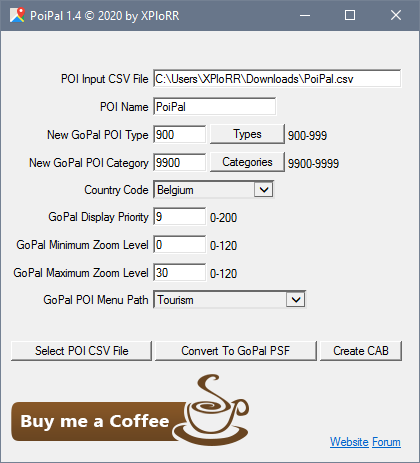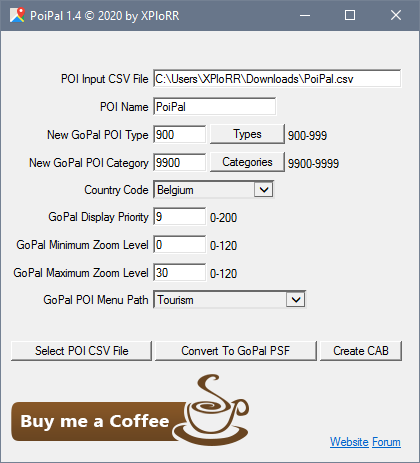- Community
- :
- Deutsch
- :
- Diskussionsforum
- :
- Navigation
- :
- Navigation Software
- :
- Re: PoiPal: Native GoPal-POI-PSF-Dateien aus Stand...
- RSS-Feed abonnieren
- Thema als neu kennzeichnen
- Thema als gelesen kennzeichnen
- Thema für aktuellen Benutzer floaten
- Lesezeichen
- Abonnieren
- Stummschalten
- Drucker-Anzeigeseite
PoiPal: Native GoPal-POI-PSF-Dateien aus Standard-POI-CSV-Dateien generieren
- Als neu kennzeichnen
- Lesezeichen
- Abonnieren
- Stummschalten
- RSS-Feed abonnieren
- Kennzeichnen
- Anstößigen Inhalt melden
10.03.2020 12:08 - bearbeitet 10.03.2020 12:13
10.03.2020 12:08 - bearbeitet 10.03.2020 12:13
PoiPal: Native GoPal-POI-PSF-Dateien aus Standard-POI-CSV-Dateien generieren
Meine Muttersprache ist Niederländisch. Ich entschuldige mich für mein "NiederDeutsch".;-)
Da Medion vom 31.12.2019 beschlossen hat, alle GoPal-Updates einzustellen, und nachdem ich vergeblich nach einem Tool zur Generierung von GoPal-POIs auf der Basis von CSV-POI-Dateien gesucht hatte, beschloss ich, selbst ein Tool zu schreiben. Es ist mir gelungen und deshalb möchte ich meinen GoPal-POI-Generator weitergeben.
Fühlen Sie sich frei, es auszuprobieren und Ihre Kommentare hier mitzuteilen.
(English description below)
Einführung
PoiPal: eine Freeware zur Erzeugung nativer GoPal-POI-Dateien(PSF) aus Standard-POI-CSV-Dateien(CSV), die auf Ihrem GoPal-Gerät gespeichert werden können.
Zweck und Nutzungsbeschränkungen
Der Zweck von PoiPal besteht darin, aus Standard-POI-csv-Dateien native GoPal 6-POI-Dateien (Point Of Interest Dateien) zu erzeugen.
Diese Dateien können auf Ihrem GoPal 6 Gerät gespeichert werden und werden sowohl in der Echtzeitkarte als auch in der nativen GoPal POI-Schnittstelle angezeigt, wo sie versteckt oder angezeigt werden können.
Da die generierten POI-Dateien im XML- und PSF-Format vorliegen, können sie auch in anderen GPS-Systemen (siehe unten) verwendet werden (nicht getestet).
PoiPal ist nur für den privaten Gebrauch bestimmt. PoiPal darf nicht für kommerzielle oder illegale Zwecke verwendet werden. PoiPal darf nicht zur Verbreitung oder zum Verkauf kommerzieller oder urheberrechtlich geschützter Dateien oder Daten verwendet werden. Sie sollten die Urheberrechtsrichtlinien der Autoren, Websites und Länder, von denen Sie POIs herunterladen, respektieren. Bitte lesen Sie den Haftungsausschluss und die Richtlinien für Urheberrechtsverletzungen, bevor Sie PoiPal verwenden.
Versionsgeschichte
Version 1.0 24/02/2020 Erste Kommandozeilen-Version
Version 1.1 28/02/2020 Fehler behoben
Version 1.2 02/03/2020 Version der Benutzeroberfläche
Version 1.3 08/03/2020 Namensindex hinzugefügt, Ländercode und Menupfad in lesbarem Format
Version 1.4 09/03/2020 Automatische Erstellung von CAB-Dateien hinzugefügt
Herunterladen und Installation
PoiPal.zip herunterladen und entpacken
PoiPal_vx.x installieren
Voraussetzungen
• Laden Sie eine Standard-POI-csv-Datei herunter, bereiten Sie sie vor oder erstellen Sie sie, die Zeilen mit 3 Feldern enthält: Längengrad, Breitengrad, Beschreibung
• Erstellen Sie eine transparente .png-POI-Symboldatei mit dem Namen <POI-Name>.png (18x18 Pixel).
• Erstellen Sie eine transparente .png-POI-Symboldatei mit dem Namen <POI-Name>-cat.png (30x30 Pixel).
GoPal-POI-Dateien erstellen
• PoiPal starten. Dadurch wird ein Dialogfenster geöffnet.
• Klicken Sie auf POI-CSV-Datei auswählen, um eine vorhandene Standard-POI-csv-Datei zu öffnen, die Zeilen mit 3 Feldern enthält: Längengrad, Breitengrad, Beschreibung.
• Geben Sie einen POI-Namen an, z.B. "EU-FreeParking" (keine Leerzeichen im Namen erlaubt).
• Geben Sie einen eindeutigen GoPal-POI-Typ an. Verwenden Sie Werte zwischen 900-999, um Konflikte mit bestehenden GoPal-Typen zu vermeiden.
• Geben Sie eine eindeutige GoPal-POI-Kategorie an. Verwenden Sie Werte zwischen 9900-9999, um Konflikte mit bestehenden GoPal-Kategorien zu vermeiden.
• Geben Sie einen Ländercode an. Dieser wird für alle POIs in der PSF verwendet und macht die POIs nur für dieses Land suchbar.
• Geben Sie die GoPal-Anzeigepriorität an. Verwenden Sie Werte zwischen 0-200 (niedrigere Werte haben eine höhere Anzeigepriorität auf dem GoPal-Gerät).
• Legen Sie die GoPal-Minimum-Zoomstufe für die Sichtbarkeit fest. Verwenden Sie Werte zwischen 0-120 (niedrigere Werte werden stärker gezoomt).
• Legen Sie die GoPal-Maximum-Zoomstufe für die Sichtbarkeit fest. Verwenden Sie Werte zwischen 0-120 (niedrigere Werte werden stärker gezoomt).
• Geben Sie den GoPal-Menüpfad an. Wählen Sie ein vorhandenes GoPal-Menü. Ihre POIs werden hier angezeigt.
• Klicken Sie auf GoPal-POI konvertieren, um die GoPal-POI-Dateien .pc (XML) und .psf (PSF: Physical Storage Format) zu generieren.
• Klicken Sie auf Create CAB, um die GoPal CAB-Installationsdateien zu erzeugen.
GoPal-POI-Dateien installieren: Automatisches Verfahren
• Kopieren Sie den Ordner "35" in das Stammverzeichnis Ihrer Speicherkarte (Storage Card).
• Legen Sie die Speicherkarte (Storage Card) in das GoPal-Gerät ein.
• GoPal-Gerät mit Soft-Reset zurücksetzen.
• POI-Dateien werden automatisch auf dem GoPal-Gerät (My Flash Disk) installiert.
• Prüfen Sie, ob die POIs in der GoPal-Karte und im Konfigurationsmenü sichtbar sind.
GoPal-POI-Dateien installieren: manuelles Verfahren
• Verbinden Sie Ihr GoPal-Gerät über das Windows Mobile-Gerätecenter mit Ihrem PC.
• Kopieren Sie <POI Name>.pc, <POI Name>.pcb, <POI Name>.png, <POI Name>-cat.png auf \MY Flash Disk\Navigation\poi\.
• Kopieren Sie <POI Name>.psf auf \MY Flash Disk\Navigation\MapRegions\.
• Starten Sie Ihr GoPal-Gerät neu.
• Prüfen Sie, ob die POIs in der GoPal-Karte und im Konfigurationsmenü sichtbar sind.
Deinstallationsverfahren
• Verbinden Sie Ihr GoPal-Gerät über das Windows Mobile-Gerätecenter mit Ihrem PC.
• Löschen Sie <POI-Name>.pc, <POI-Name>.pcb, <POI-Name>.png, <POI-Name>-cat.png von \Meiner Flash-Disk\Navigation\poi\.
• Löschen Sie <POI Name>.psf aus \Meine Flash-Disk\Navigation\KarteRegionen\.
• Starten Sie Ihr GoPal-Gerät neu.
• Prüfen Sie, ob POIs aus der GoPal-Karte und dem Konfigurationsmenü entfernt wurden.
Physical Storage Format (PSF)
Die Initiative für den Navigationsdatenstandard (NDS) Physical Storage Format (PSF) ist eine Branchenvereinigung von Automobilherstellern, Anbietern von Navigationssystemen und Kartendatenlieferanten, deren Ziel die Standardisierung des in Autonavigationssystemen verwendeten Datenformats sowie die Ermöglichung einer Kartenaktualisierungsmöglichkeit ist. Die NDS-Initiative begann 2004 und wurde 2009 zu einem eingetragenen Verein. Die Standardisierung würde die Interoperabilität verbessern, insbesondere dadurch, dass die gleichen Navigationskarten in Navigationssystemen von 20 Herstellern verwendet werden könnten. Zu den beteiligten Unternehmen gehören BMW, Volkswagen, Daimler, Renault, ADIT, Aisin AW, Alpine Electronics, Navigon, Bosch, DENSO, Mitsubishi, Harman International Industries, Panasonic, PTV, Continental AG, Clarion, Navteq, Navinfo, Tele Atlas und Zenrin.
POI-CSV-Dateien
Standard-POI-csv-Dateien enthalten POI-Koordinatenzeilen mit 3 Feldern: Längengrad, Breitengrad, Beschreibung.
Verwenden Sie dezimale Grade für Breiten- und Längengrad-Koordinaten (nicht Grad, Minuten, Sekunden).
Die Beschreibung muss mindestens 1 Zeichen enthalten und muss nicht eindeutig sein.
Sie können POI-csv-Dateien von Websites wie https://poiplaza.com/ oder http://openpoimap.org/ erstellen oder generieren.
Eine Beispiel-POI-csv-Datei (Beispieldateien sind in der Zip-Datei enthalten):
[CODE]
-110.12345.44.98765,ACME Shoe Store
-110.12332.44.98622,Ace Lock Smith
-110.12131.44.91422,Public Restroom
-110.11932.44.95662,Golden Kites
-110.11310.44.94222,Public Restroom
[/CODE]
Probleme
Wenn PoiPal nicht startet, liegt die häufigste Ursache darin, dass HTA-Anwendungen auf Ihrem PC nicht starten können, oder Sie haben den Internet Explorer oder den Edge-Browser vollständig von Ihrem PC entfernt. PoiPal verwendet HTA (Microsoft HTML-Anwendung), die auf dem Internet Explorer basiert.
Auch wenn Sie den Internet Explorer nicht verwenden oder er nicht installiert ist, installiert Microsoft normalerweise immer noch die erforderlichen Kerndateien, damit die HTA-Anwendungen funktionieren.
Wenn diese HTA-Kerndateien auf Ihrem PC nicht verfügbar sind, können Sie versuchen, dies wie folgt zu beheben:
Prüfen Sie zunächst, ob Sie c:\windows\system32\mshta.exe auf Ihrem PC haben. Falls nicht, versuchen Sie, mindestens Internet Explorer 7 zu installieren.
Wenn c:\windows\system32\mshta.exe verfügbar ist, könnte es sein, dass die Verbindung zwischen .hta-Dateien und c:\windows\system32\mshta.exe unterbrochen ist.
Um dies zu beheben, kopieren Sie die untenstehenden Zeilen in eine Datei namens hta.reg (mit Notepad), speichern Sie sie und doppelklicken Sie darauf, um diese Einstellungen zur Registrierung hinzuzufügen:
[CODE]
Windows Registry Editor Version 5.00
;Open HTA files with MSHTA.EXE
[HKEY_CURRENT_USER\Software\Microsoft\Windows\CurrentVersion\Explorer\FileExts\.hta]
"Application"="mshta.exe"
[HKEY_CURRENT_USER\Software\Microsoft\Windows\CurrentVersion\Explorer\FileExts\.hta\OpenWithList]
"a"="MSHTA.EXE"
"MRUList"="a"
[/CODE]
Lizenz
Diese Software wird als Freeware vertrieben. Wenn Sie diese Software weiterhin verwenden, senden Sie mir eine Anerkennung oder ein Feedback per E-Mail für meine Programmierbemühungen.
Oder noch besser, kaufen Sie mir einen Kaffee über PayPal: http://bit.ly/2meyx2s.
Haftungsausschluss
Diese Software und die begleitenden Dateien werden "wie sie sind" geliefert, ohne jegliche ausdrückliche oder stillschweigende Garantie, einschließlich, aber nicht beschränkt auf die Gewährleistung der Marktgängigkeit, der Eignung für einen bestimmten Zweck und der Nichtverletzung von Rechten Dritter. In keinem Fall haftet der Autor für Ansprüche, Schäden oder andere Haftungen, einschließlich direkter, indirekter, zufälliger oder Folgeschäden, entgangener Geschäftsgewinne oder spezieller Schäden, ob in einer Klage aus Vertrag, unerlaubter Handlung oder anderweitig, die sich aus, in Verbindung mit oder durch die Nutzung dieser Software und/oder der zugrunde liegenden Dateien ergeben.
English version
After searching in vain for a tool to generate native GoPal POIs based on CSV POI files, I decided to write a tool myself. I succeeded and therefore I would like to share my GoPal POI generator.
Feel free to try it out and share your comments here.
Introduction to PoiPal
PoiPal: a freeware to generate native GoPal PSF POI files from standard POI CSV files, which can be saved to your GoPal device.
Purpose and Restrictions of Usage
The purpose of PoiPal is to generate native GoPal 6 POI files (Point Of Interest files) from standard POI csv files.
These files can be saved to your GoPal 6 device and will show up in the realtime map as well as in the native GoPal POI interface, where they can be hidden or shown.
Because generated POI files are using XML and PSF formats, they may also be used in other GPS systems (see below) (not tested).
PoiPal is intended for private use only. PoiPal may not be used for commercial or illegal purposes. PoiPal may not be used to spread or sell commercial or copyright protected files or data. You should respect the copyright policies of the authors, sites and countries you are downloading POIs from. Please read the Legal Disclaimer and Copyright Infringement Policy before using PoiPal.
Version History
Version 1.0 24/02/2020 initial command line version
Version 1.1 28/02/2020 bugs fixed
Version 1.2 02/03/2020 user interface version
Version 1.3 08/03/2020 name index added, countrycode and menupath in readable format
Version 1.4 09/03/2020 automatic cab-file creation added
Download and Installation
Download and unpack PoiPal.zip
Install PoiPal_vx.x
Prerequisites
• Download, prepare or create a standard POI csv file, containing rows of 3 fields: Longitude, Latitude, Description
• Create a transparent .png POI icon file named <POI Name> .png (18x18 pixels).
• Create a transparent .png POI icon file named <POI Name> -cat.png (30x30 pixels).
Create GoPal POI Files
• Start PoiPal. This will open a dialog box.
• Click "Select POI CSV File" to open an existing standard POI csv file, containing rows of 3 fields: Longitude, Latitude, Description.
• Specify a "POI Name", f.i. "EU-FreeParking" (no blanks in the name allowed).
• Specify a "New GoPal POI Type". Use values between 900-999 to avoid existing GoPal type conflicts.
• Specify a "New GoPal POI Category". Use values between 9900-9999 to avoid existing GoPal category conflicts.
• Specify a "Country Code". This is used for all POIs in the PSF and makes POIs searchable for that country only.
• Specify the "GoPal Display Priority". Use values between 0-200 (lower values have higher display priority on GoPal device).
• Specify the "GoPal Minimum Zoom Level" visibility. Use values between 0-120 (lower values are more zoomed).
• Specify the "GoPal Maximum Zoom Level" visibility. Use values between 0-120 (lower values are more zoomed).
• Specify the "GoPal POI Menu Path". Select an existing GoPal menu. Your POIs will appear here.
• Click "Convert To GoPal POI" to generate the GoPal POI .pc (XML) and .psf (PSF: Physical Storage Format) files.
• Click "Create CAB" to generate the GoPal CAB installation files.
Install GoPal POI Files: Automatic Procedure
• Copy the folder "35" to the root of your memory card (Storage Card).
• Insert memory card (Storage Card) into GoPal device.
• Soft-Reset GoPal device.
• POI files will be installed automatically to GoPal device (My Flash Disk).
• Check if POIs are visible in GoPal map and config menu.
Install GoPal POI Files: Manual Procedure
• Connect your GoPal device to your PC using Windows Mobile Device Center.
• Copy <POI Name> .pc, <POI Name> .png, <POI Name> -cat.png to \ My Flash Disk \ Navigation \ poi \ .
• Copy <POI Name> .psf to\ My Flash Disk \ Navigation \ MapRegions \ .
• Restart your GoPal device.
• Check if POIs are visible in GoPal map and config menu.
Uninstall Procedure
• Connect your GoPal device to your PC using Windows Mobile Device Center.
• Delete <POI Name>.pc, <POI Name>.pcb, <POI Name>.png, <POI Name>-cat.png from \My Flash Disk\Navigation\poi\.
• Delete <POI Name>.psf from \My Flash Disk\Navigation\MapRegions\.
• Restart your GoPal device.
• Check if POIs are removed from GoPal map and config menu.
Physical Storage Format (PSF)
The Navigation Data Standard (NDS) Physical Storage Format (PSF) initiative, is an industry grouping of car manufacturers, navigation system suppliers and map data suppliers whose objective is the standardization of the data format used in car navigation systems, as well as allow a map update capability. The NDS effort started in 2004 and became a registered association in 2009. Standardization would improve interoperability, specifically by allowing the same navigation maps to be used in navigation systems from 20 manufacturers. Companies involved include BMW, Volkswagen, Daimler, Renault, ADIT, Aisin AW, Alpine Electronics, Navigon, Bosch, DENSO, Mitsubishi, Harman International Industries, Panasonic, PTV, Continental AG, Clarion, Navteq, Navinfo, Tele Atlas and Zenrin.
POI CSV files
Standard POI csv files contain POI coordinate rows of 3 fields: Longitude, Latitude, Description.
Use decimal degrees for Latitude and Longitude coordinates (not degrees, minutes, seconds).
Description must at least contain 1 character and doesn't have to be unique.
You can create or generate POI csv files from sites like https://poiplaza.com/ or http://openpoimap.org/
An example POI csv file (example files are included in the zip):
[CODE]
-110.12345,44.98765,ACME Shoe Store
-110.12332,44.98622,Ace Lock Smith
-110.12131,44.91422,Public restroom
-110.11932,44.95662,Golden Kites
-110.11310,44.94222,Public restroom
[/CODE]
problem
If PoiPal does not start, the most common cause is did HTA applications can not start on your pc, or you have removed Internet Explorer or Edge browser completely from your pc. PoiPal uses HTA (Microsoft HTML Application) based on Internet Explorer.
Normally, even when you don't use Internet Explorer or when it is not installed, Microsoft still installs the necessary core files to keep HTA applications working.
If these HTA corefiles are not available on your pc, you can try to fix this as follows:
First check if you have c: \ windows \ system32 \ mshta.exe on your pc. If not, try installing at least Internet Explorer 7.
If c: \ windows \ system32 \ mshta.exe is available, it could be possible that the link between .hta files and c: \ windows \ system32 \ mshta.exe is broken.
To fix this copy the lines below to a file called hta.reg (with notepad), save it and double click it to add these settings to the registry:
[CODE]
Windows Registry Editor Version 5.00
;Open HTA files with MSHTA.EXE
[HKEY_CURRENT_USER\Software\Microsoft\Windows\CurrentVersion\Explorer\FileExts\.hta]
"Application"="mshta.exe"
[HKEY_CURRENT_USER\Software\Microsoft\Windows\CurrentVersion\Explorer\FileExts\.hta\OpenWithList]
"a"="MSHTA.EXE"
"MRUList"="a"
[/CODE]
License
This software is distributed as freeware. If you keep using this software, send me an appreciation or feedback email for my programming efforts.
Or even better, buy me a coffee via PayPal: http://bit.ly/2meyx2s .
Legal disclaimer
This software and the accompanying files are supplied "as is", without any express or implied warranty including but not limited to the warranties of merchantability, fitness for a particular purpose and non-infringement. In no event shall the author be liable for any claims, damages whatsoever or other liability including direct, indirect, incidental, consequential, loss of business profits or special damages, whether in an action of contract, tort or otherwise, arising from, out of , in connection with or from the use of this software and / or the underlying files.
- Als neu kennzeichnen
- Lesezeichen
- Abonnieren
- Stummschalten
- RSS-Feed abonnieren
- Kennzeichnen
- Anstößigen Inhalt melden
am 12.03.2020 07:13
am 12.03.2020 07:13
Hallo @XPloRR,
vielen Dank für die Bereitstellung Deines Tools.
Darüber freuen sich sicher einige GoPal Nutzer.
Gruß
Burki
MEDION. LÄUFT BEI MIR.
• Web: www.medion.de • Community: community.medion.com • Facebook: MEDIONDeutschland • Instagram: @medion.de
| Betreff | Autor | Gesendet | |
|---|---|---|---|
| 22.03.2020 14:12 |



 (de) ▼
(de) ▼  Click here to read this page in English
Click here to read this page in English Cliquez ici pour lire cette page en français
Cliquez ici pour lire cette page en français Klik hier om deze pagina in het Nederlands te lezen
Klik hier om deze pagina in het Nederlands te lezen