- Community
- :
- Community Knowledge Base
- :
- English Knowledge Base
- :
- Discussion Forum Knowledge Base
- :
- FAQs
- :
- How can you fix an unexpected error during install...
- Subscribe to RSS Feed
- Mark as New
- Mark as Read
- Bookmark
- Subscribe
- Printer Friendly Page
- Report Inappropriate Content
How can you fix an unexpected error during installation update download?
Question
When an unexpected problem is found as your device is trying to download the new feature update using Windows Update, you're likely to see the error 0x80190001. How can you fix this problem?
Answer
If you see this error message, you can try using the Disk Cleanup tool to delete the temporary installation files and try again, but using the Media Creation Tool is the best option to update to the Fall Creators Update.
You can use these steps to clear temporary files or to free up space on your device with the Disk Cleanup tool:
- Open Start.
- Search for cleanmgr and click the result to open Disk Cleanup.
- If you have multiple drives, select the C: drive.
- Click OK.
- Click the Clean up system file button.
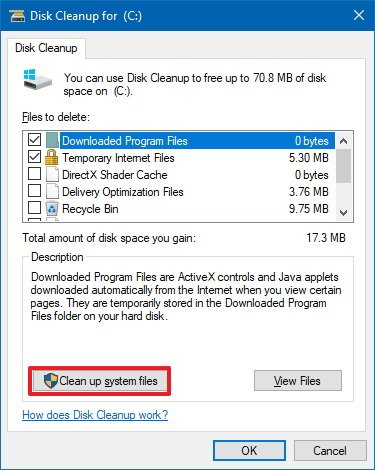
- If you have multiple drives, Click OK, making sure the C: drive is selected.
- Depending on the scenario, select the files you want to delete, including:
- Recycle Bin.
- Temporary Internet Files.
- Temporary Files.
- System error memory dump files.
- Previous Windows Installation.
- Temporary Windows installation files.
- Windows Setup temporary files.
- Click OK.
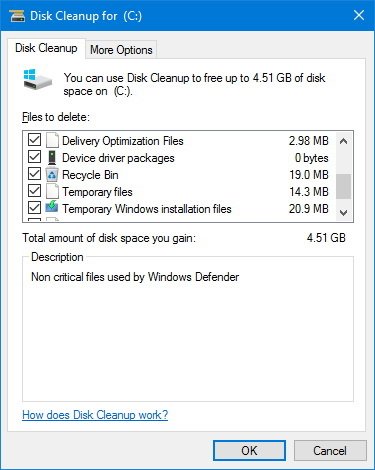
- Click the Delete Files button to complete the task.
Once you've completed the steps, proceed to install the Windows 10 Fall Creators Update one more time.
The information in this article refers to:
- Devices with Windows 10
Review Date: 2021-06-18



 (en-gb) ▼
(en-gb) ▼  Klick hier, um diese Seite auf Deutsch zu lesen
Klick hier, um diese Seite auf Deutsch zu lesen Click here to read this page in English
Click here to read this page in English Cliquez ici pour lire cette page en français
Cliquez ici pour lire cette page en français Klik hier om deze pagina in het Nederlands te lezen
Klik hier om deze pagina in het Nederlands te lezen


