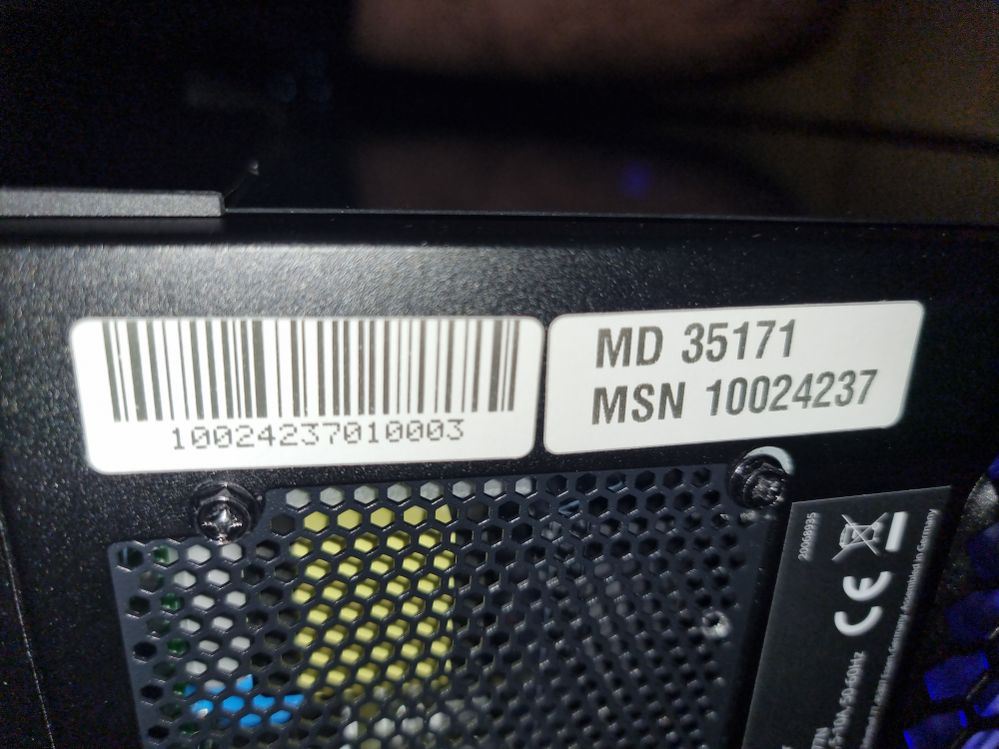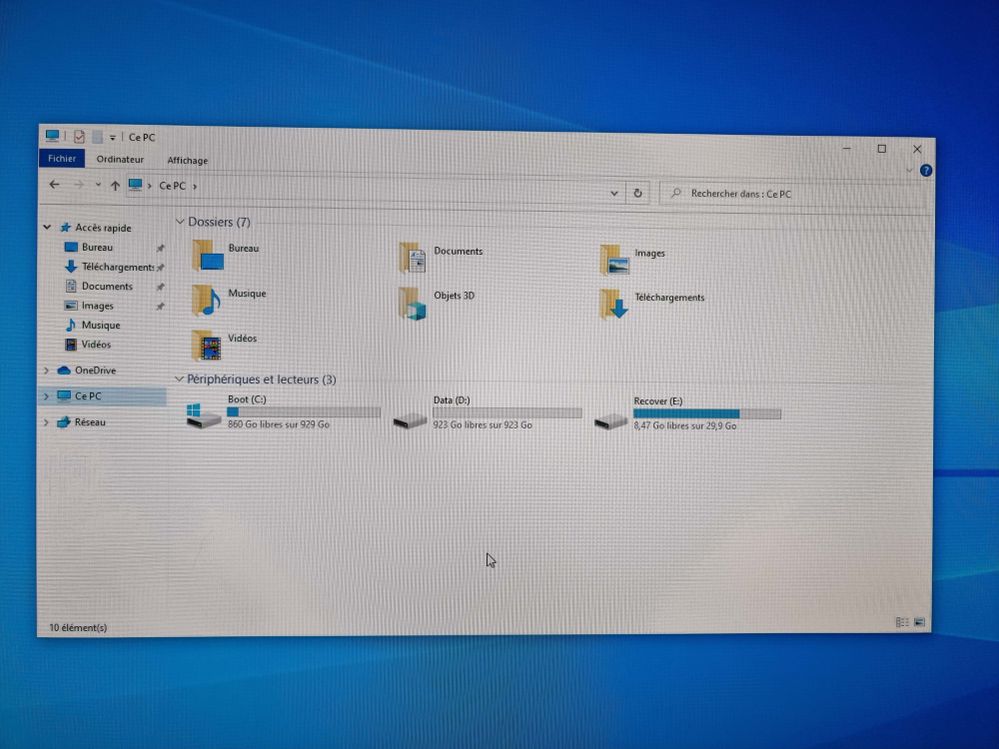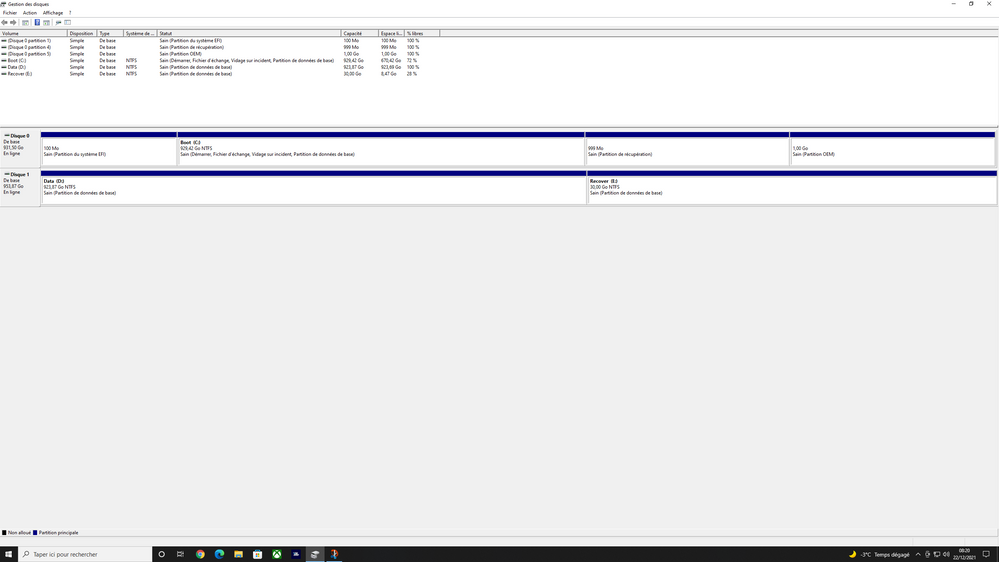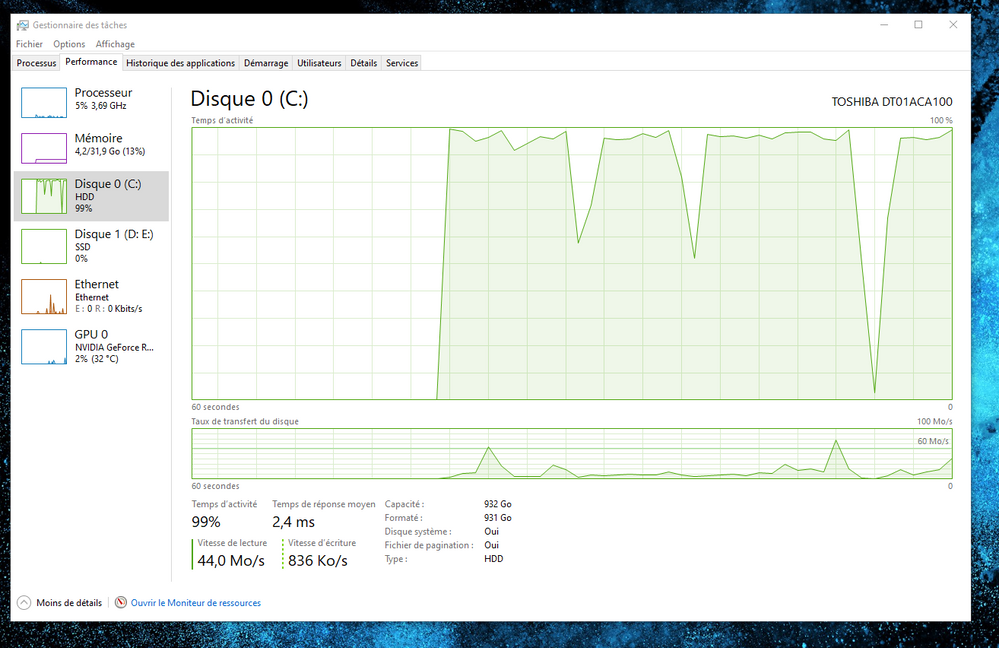- Community
- :
- English
- :
- Discussion Forum
- :
- Computer / Network
- :
- ERAZER Gaming
- :
- difficulties with my first steps with my new ERAZE...
- Subscribe to RSS Feed
- Mark Topic as New
- Mark Topic as Read
- Float this Topic for Current User
- Bookmark
- Subscribe
- Mute
- Printer Friendly Page
difficulties with my first steps with my new ERAZER X10 MD
SOLVED- Mark as New
- Bookmark
- Subscribe
- Mute
- Subscribe to RSS Feed
- Highlight
- Report Inappropriate Content
on 20.12.2021 15:43
on 20.12.2021 15:43
difficulties with my first steps with my new ERAZER X10 MD
I just started my new ERAZER X10 MD35171 (I7 10700 32GB Nvidia RTX3080) to do flight simulation (purchase 48h00 ago).
I am surprised because I have 2 disks: 1 HDD 1TB + 1 SSD 1TB. However, after starting the installation of Windows 10 (+ updates) + Installing my MFS2020 software, I realized that everything was installed on the C: named “BOOT" by default while it seems that it is the HDD disk.
I thought it was better to have Windows + games apps on the SSD (D: named “data” by default) for more speed and efficiency.
Am I wrong? Is it normal for Windows to be installed by the factory parameters on the HDD?
In addition, by testing MFS2020, I have very good performances in fps but also crashes of the app + sometimes complete blocks (frozen images, impossible actions).
I uninstalled MFS2020 and did a full recover to restart installation from the factory.
My idea is to put MFS2020 and apps on the SSD... But is it consistent if Windows 10 is still on the HDD?
Is there an option I missed so that Windows is also on the SSD instead of the HDD? Is it better for performances?
Are the installs on HDD an explanation for the crash of my first tests of MFS2020 and a certain slowness of execution under Windows despite the very good performances of the PC?
I read that there may also be some bios/motherboard updates to do...
I am a little lost and not being a great specialist, I do not want to make irreversible manipulations or changes.
Thank you for your help
Accepted Solutions
- Mark as New
- Bookmark
- Subscribe
- Mute
- Subscribe to RSS Feed
- Highlight
- Report Inappropriate Content
22.12.2021 13:45 - edited 22.12.2021 14:18
22.12.2021 13:45 - edited 22.12.2021 14:18
With a new installation or migrating your installation from the HDD to the SSD you can not kill your PC.
If it is possible to make a PowerRecover operation onto the SSD I would do this. But as far as I remember, Recover will aim at the HDD; I don't know if with the newer version of Power Recover you can select another disk then the booting HDD.
So there are basically two ways:
1. Make an image from the HDD and rewrite it to the SSD
before save the folders E:\ Drivers and E:\Tools
[2. Or get a program, eg Macrium Reflect, AOMEI Backupper or MiniToolPartititon Wizard to migrate your Windows onto the SSD. All of these programs have free or test versions, but migrating is mostly not included anymore. It only works if paid for. Imaging is free.]
So I would make use of the free Windows program in the Win 7 Version, which is included in Windows 10
- Win Tab plus X -> Settings -> Update & Security -> Backup -> Looking for older Backup --> Go to Backup and Restore (Win 7) --> make a System Image incl. inclusive your Data. It will be saved to D:\Windows Image Backup!
This folder copy to an external disk, because the Partition D (on the SSD) will be extinguished if you write the Image to the SSD.
- Then in Search bar enter "Recovery Drive " and create an Recover drive USB Stick (about 16 GB)
- Connect the external Diskdrive with the saved Windows Image Backup.
- Disconnect the HDD in the PC (Loosen two screws at the back of the sidewall, and remove the power cable from the HDD)
- Reboot your PC from the USB Stick. (Press F10 during switching PC on; if it fails, try the F8 tab), and select in Boot Menu the USB Stick.
- Go to Advanced Option --> Recover from a System Image --> Your Image should be found on the connected external disk
- Choose your SSD, (All partitions will be deleted --> accept, and start the recovering of the Image to the SSD
- If finished switch the PC off
- Remove the USB stick and the external disk
- Keep the HDD disconnected
- Reboot from the SSD. If this works switch off, reconnect the HDD, and Reboot making use of the F10 Option, select the SSD for booting. (Do not boot from the HDD!)
- In Windows delete the Partitions (All) on the HDD.
- For this install the free version of the MiniToolPartition Wizard. It allows to delete all Windows System Partitions and to repartition the HDD
Cheers, daddle
- Mark as New
- Bookmark
- Subscribe
- Mute
- Subscribe to RSS Feed
- Highlight
- Report Inappropriate Content
21.12.2021 12:35 - edited 21.12.2021 12:37
21.12.2021 12:35 - edited 21.12.2021 12:37
@FredS59FR schrieb:I am surprised because I have 2 disks: 1 HDD 1TB + 1 SSD 1TB. However, after starting the installation of Windows 10 (+ updates) + Installing my MFS2020 software, I realized that everything was installed on the C: named “BOOT" by default while it seems that it is the HDD disk.
Hi, I do think you made a mistake while installing Windows. Instead of the SSD you choose the HDD. Or do you with "starting the installation" refer to the usual setup procedure when you start a new PC the first time?
Or why didn't Windows 10 came preinstalled? Was the PC sold without an operating system?
Please post the MSN number, which is on a sticker on the bottom of your PC. Which gives us exact information how your PC was equipped and sold. I can not find the MD 35171.
Usually on the HDD is a Recover Partition, D or E, which contains an image as it comes from the factory., and some folders with Drivers and Tools.
The Partition C always is the Boot Partititon; and it should be on the SSD. Are you sure it is on the HDD?
The SSD is a Phison PCIe
Please check in your disk management, and post a screenshot ( Win Tab plus X --> Disk manmagement )
regards, daddle
- Mark as New
- Bookmark
- Subscribe
- Mute
- Subscribe to RSS Feed
- Highlight
- Report Inappropriate Content
on 21.12.2021 15:47
on 21.12.2021 15:47
Hi, many thanks for your message and for your help.
About the MSN : 10024237
Sorry if I was not clear enough: The PC was sold complete with a windows 10 license included. It is a new one without any hardware or software modification.
So yes I mean I let the PC make the preinstallation of Windows 10 at first start and also at the 2nd time when I made a RECOVER operation.
Perhaps I missed something, but the PC started each time by working under a black screen with the logo of MEDION and then the blue window for parameters of windows 10 asks me the standard information (language, existing MS account etc. …) - And all this without asking me a direction for the disk of installation > Each time on disk C:
I will send you more information when I will be back at home (screenshots of disk management etc.)
What I saw yesterday about the Disks:
- C: HHD disk
- 😧 SSD disk
- E: (RECOVER) : SSD disk
- Mark as New
- Bookmark
- Subscribe
- Mute
- Subscribe to RSS Feed
- Highlight
- Report Inappropriate Content
on 21.12.2021 15:51
- Mark as New
- Bookmark
- Subscribe
- Mute
- Subscribe to RSS Feed
- Highlight
- Report Inappropriate Content
21.12.2021 15:59 - edited 22.12.2021 07:31
21.12.2021 15:59 - edited 22.12.2021 07:31
Your informations are put the "wrong way round". You should look up in disk management.
(Win Tab plus X --> choose Disk management)
The pictures I can not see yet. But to understand I do need a screenshot from disk management!
Edit:
Your picture shows an Explorer Screenshot. There are two different disks to be seen:
Boot C: is a disk with 860 GB free from 929 GB in total (netto). -- This should be your 1 TB SSD
Partititon D and E: are on the second disk, in total 952.9 GB netto (1 TB HDD). This should be the HDD. But only in disk management you can see it exactly.
By the way, Windows will always name the Partition on which it is installed C:;
daddle
- Mark as New
- Bookmark
- Subscribe
- Mute
- Subscribe to RSS Feed
- Highlight
- Report Inappropriate Content
on 22.12.2021 07:27
on 22.12.2021 07:27
Hi, Your explanation is clear.
But as you can see on my photos and on my partition management, the HDD seems to be for C: and SSD for 😧 and E:
As if there were an inversion on the factory assembly ... Is there any solution to correct this ?
thanks again for helping
- Mark as New
- Bookmark
- Subscribe
- Mute
- Subscribe to RSS Feed
- Highlight
- Report Inappropriate Content
22.12.2021 07:49 - edited 22.12.2021 08:09
22.12.2021 07:49 - edited 22.12.2021 08:09
I have to wait until your pictures are approved; I can't see them yet.
@FredS59FR wrote in Post 1:However, after starting the installation of Windows 10 (+ updates) + Installing my MFS2020 software, I realized that everything was installed on the C: named “BOOT" by default while it seems that it is the HDD disk.
I thought it was better to have Windows + games apps on the SSD (D: named “data” by default) for more speed and efficiency.
There your assumption is wrong, sorry. Why should C resides on the HDD, how do you know?
Windows always calles the disk partition on which it resides C: .And normally all programs are installed to C as well. Your Explorer doesn't show on which disk the C-Partition is located.
Except you would know the exact netto disk usage by Windows and games, and the netto disk space of both, SSD and HDD, to identify which disk contains the C-Partition. And on which disk the D- and E partition resides.
If the pictures are approved and all users can see them I will come back to you here later. I do hope it contains the disk management screen.
Cheers, daddle
- Mark as New
- Bookmark
- Subscribe
- Mute
- Subscribe to RSS Feed
- Highlight
- Report Inappropriate Content
on 22.12.2021 08:08
- Mark as New
- Bookmark
- Subscribe
- Mute
- Subscribe to RSS Feed
- Highlight
- Report Inappropriate Content
on 22.12.2021 10:40
on 22.12.2021 10:40
You made use of PowerRecover to recover your installation, you wrote.
Maybe this made the confusion. Normally Windows is installed on the SSD.
If the PC cames like this, I would return it. Maybe it is a return PC from someone else. Who messed with the installations. Very unusual, indeed.
Where did you buy it? And in which country are you living? In France?
Well, you could make an Image from your complete HDD, and reflash it to the SSD. But most probably you will loose the content of partition E, with the Recover Image and the Driver - and Tools folder. Those you should save at first.
But if you change the partition IDs, then PowerRecover will not work anymore. So you can delete it anyway.
A new installation you can always make with the MediaCreationTool from Microsoft.
But it is important to save the Drivers and Tools folder to an extern medium.
Cheers, daddle
- Mark as New
- Bookmark
- Subscribe
- Mute
- Subscribe to RSS Feed
- Highlight
- Report Inappropriate Content
on 22.12.2021 11:30
on 22.12.2021 11:30
What's a crazy situation !
I made the RECOVER operation because after the first start and installation I suspected that installation was made on the HDD ... So from my opinion this problem of partition existed before my RECOVER operation.
I bought this PC 1 week before in Belgium because in stock (hard to find a RTX 3080 at this level of price) and because I live in north of France near the border (some km away from the belgium COOLBLUE shop which had it in stock) ... I can try to ask for a replacement if they still have another one in stock.
I don't know what to do : It runs correctly (performances are good also for MSFS2020 and FPS) ... But it's not normal to run on the HDD instead of the SSD which should offer me better performances (and HDD for storage of data only)
I'm not a specialist and I don't want to burn it definitively with incorrect operations ... But I want exploit 100% of this PC correctly
Perhaps I could try to make corrections myself ... I'm afraid to make irreversible mistakes



 (en-gb) ▼
(en-gb) ▼  Klick hier, um diese Seite auf Deutsch zu lesen
Klick hier, um diese Seite auf Deutsch zu lesen Click here to read this page in English
Click here to read this page in English Cliquez ici pour lire cette page en français
Cliquez ici pour lire cette page en français Klik hier om deze pagina in het Nederlands te lezen
Klik hier om deze pagina in het Nederlands te lezen