- Community
- :
- English
- :
- Discussion Forum
- :
- Computer / Network
- :
- ERAZER Gaming
- :
- Re: Hey. I'm trying to change the M.2 chip but I'm...
- Subscribe to RSS Feed
- Mark Topic as New
- Mark Topic as Read
- Float this Topic for Current User
- Bookmark
- Subscribe
- Mute
- Printer Friendly Page
Hey. I'm trying to change the M.2 chip but I'm having problems getting windows installed again
- Mark as New
- Bookmark
- Subscribe
- Mute
- Subscribe to RSS Feed
- Highlight
- Report Inappropriate Content
on 21.12.2024 14:37
on 21.12.2024 14:37
Hey. I'm trying to change the M.2 chip but I'm having problems getting windows installed again
Hey. I'm trying to change the M.2 chip but I'm having problems getting windows installed again.. I've tried and googled for answers and tried various drivers as it seems like it can't find drivers. since I keep getting the error message that it is missing drivers.
I also can't choose which disk bios to start from. in boot manager..
The new m.2 chip I use is the KC3000 PCI 4.0 NVMe M.2 which I also use in my desktop computer.
I have tried to clone the old chip onto an external hard drive and then clone from it to the new chip. But it still won't install either windows 10 or 11
BIOS INFO:
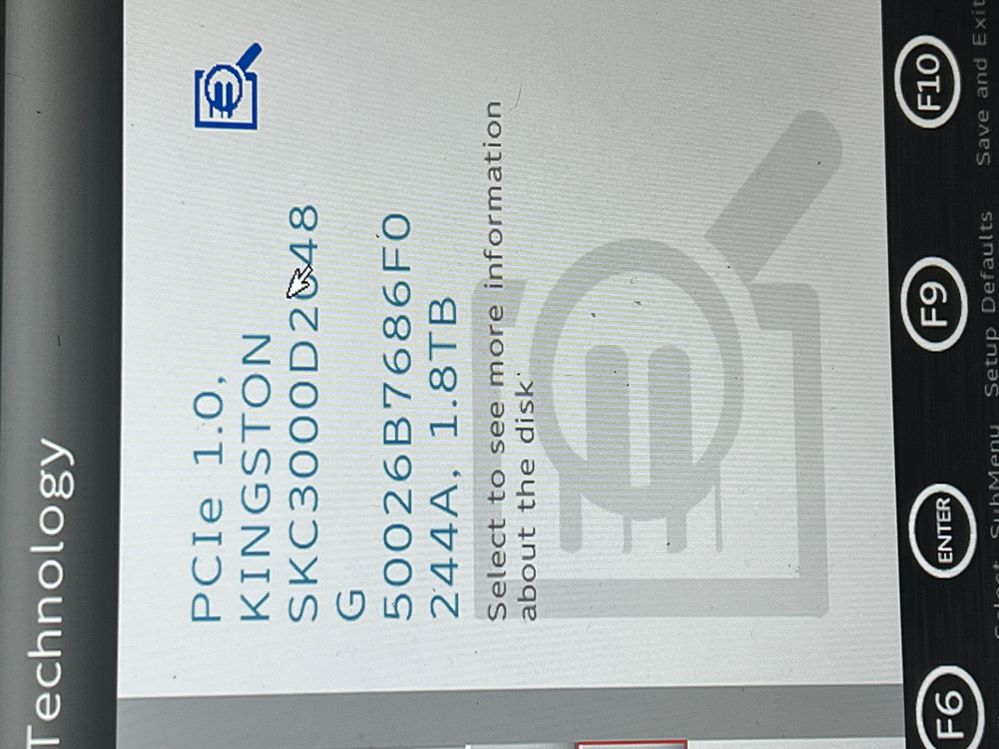
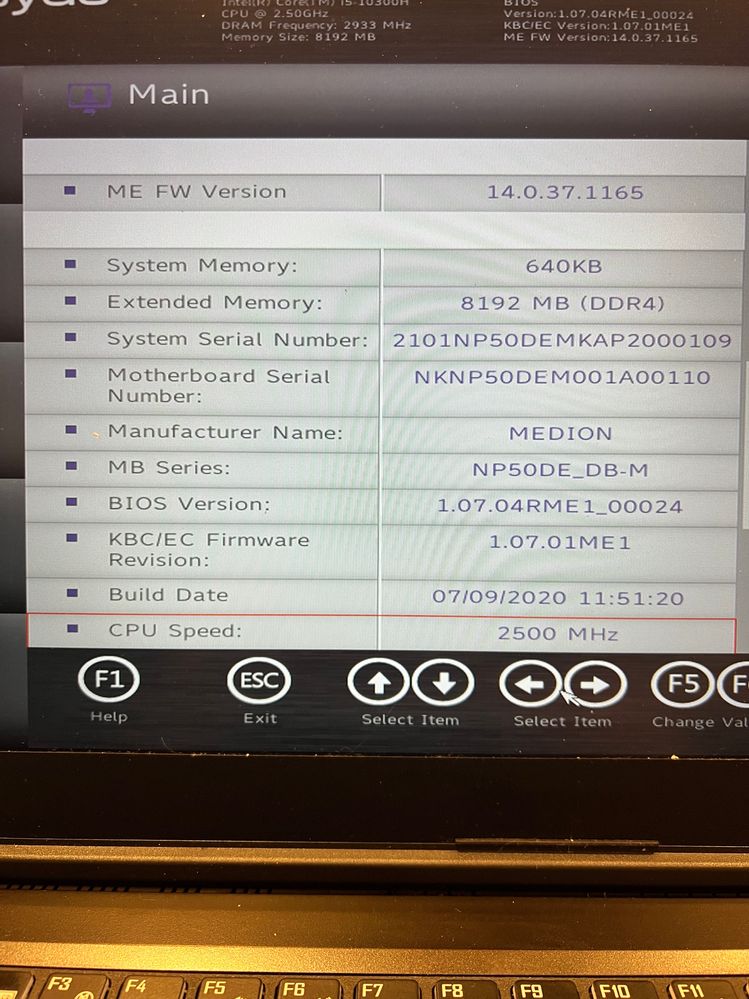
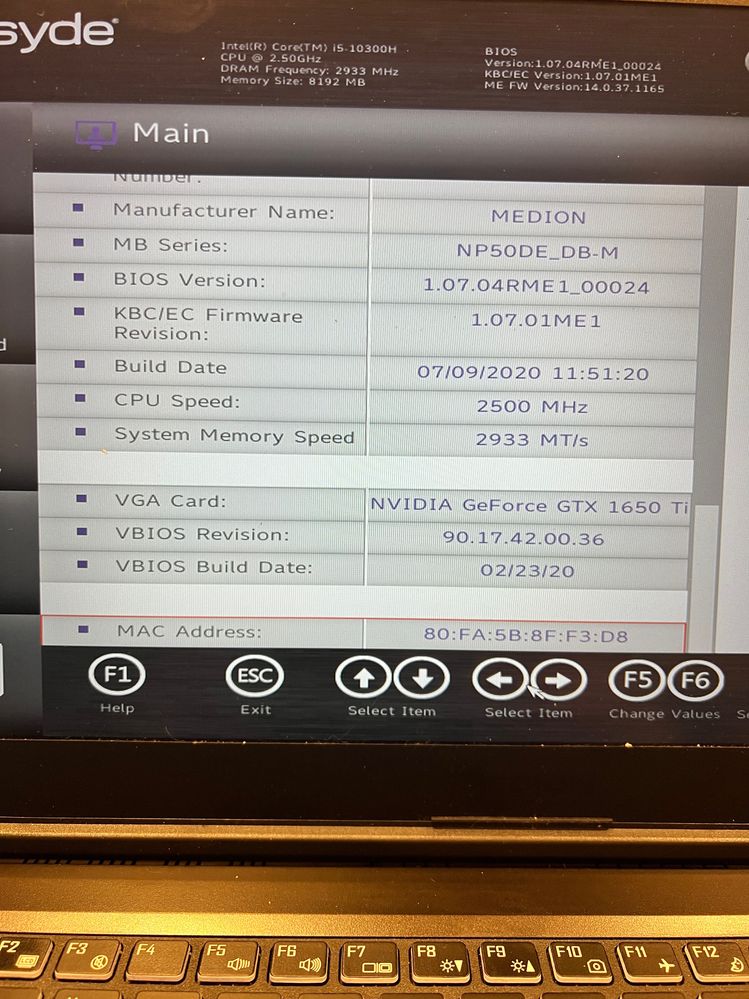

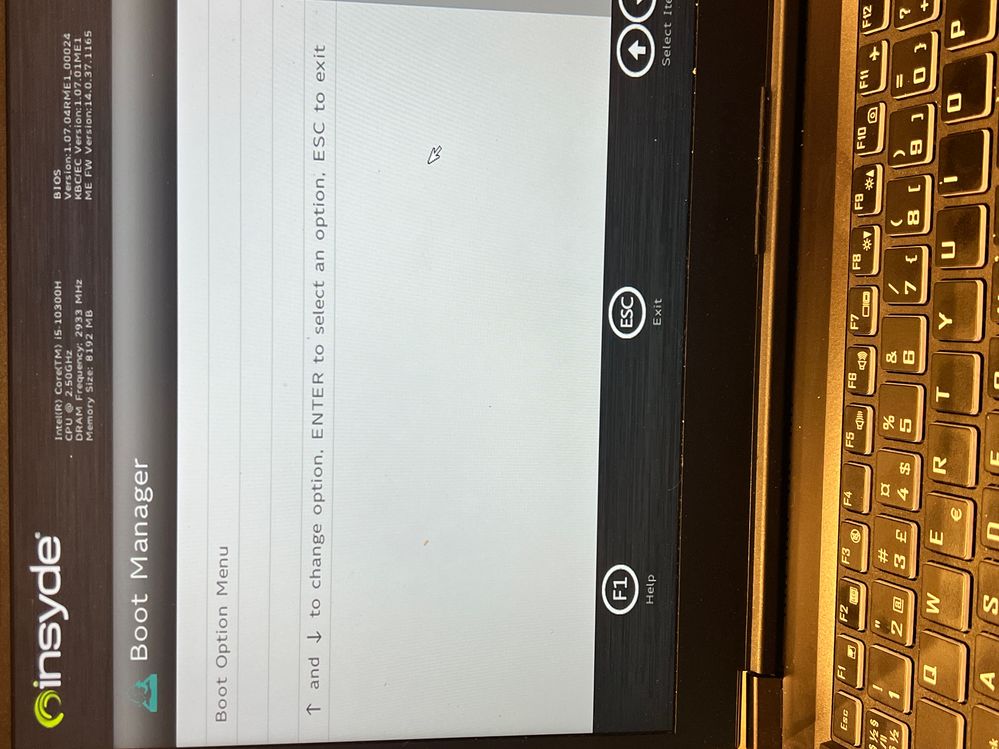
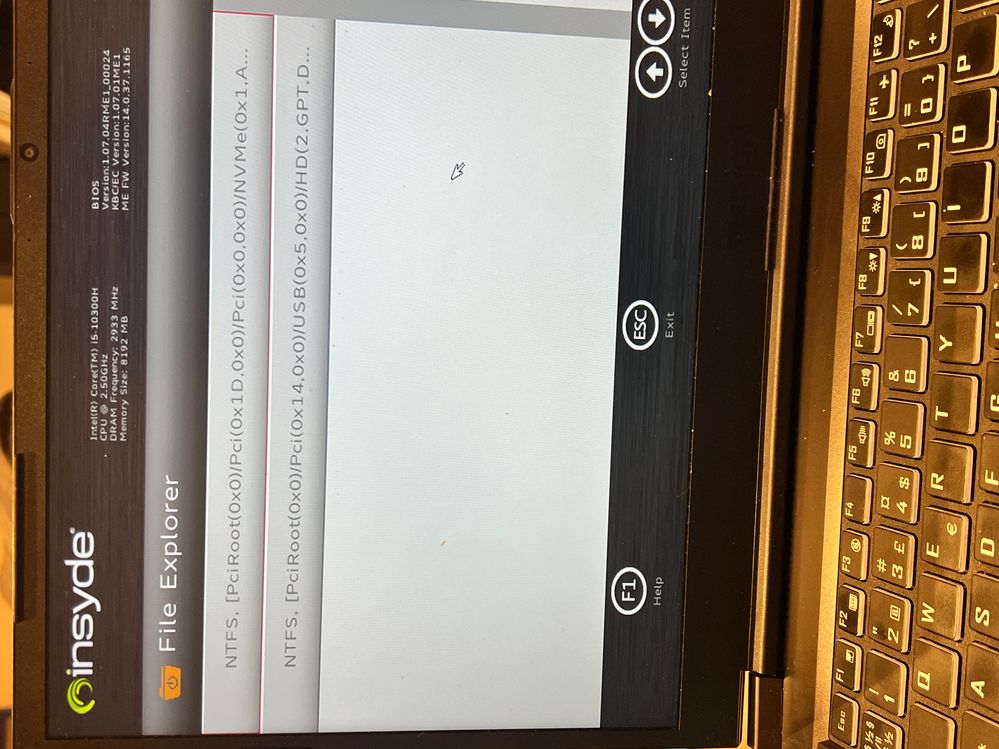
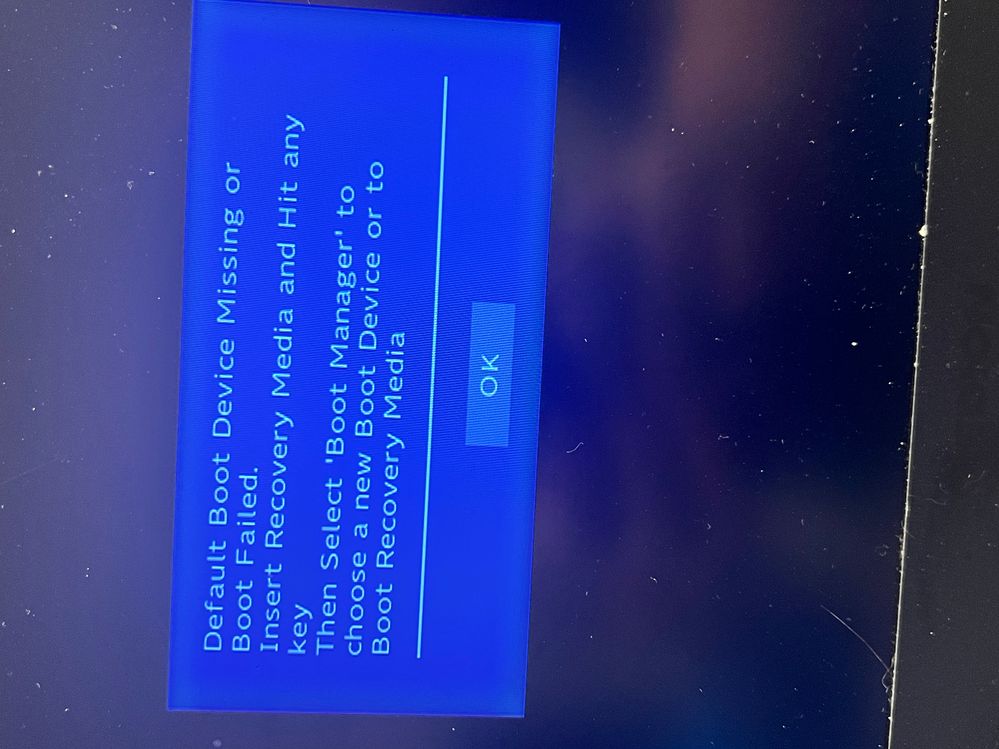
- Mark as New
- Bookmark
- Subscribe
- Mute
- Subscribe to RSS Feed
- Highlight
- Report Inappropriate Content
on 26.12.2024 16:30
on 26.12.2024 16:30
#FIXED!
How I Got Windows to Recognize My Kingston KC3000 NVMe SSD During Installation
I ran into an issue when trying to install Windows 11 on my Kingston KC3000 PCIe 4.0 NVMe M.2 SSD. The Windows installer couldn't detect the SSD and kept asking for drivers. Standard drivers I found online didn’t work. After some trial and error, I resolved the issue by using NTLite to integrate the necessary NVMe drivers into the Windows installation USB. Here's the step-by-step process I followed:
The Problem
- The Windows installer asked for drivers to recognize the SSD during installation.
- The Kingston KC3000 is a PCIe 4.0 NVMe SSD, but my laptop's BIOS and the installer struggled to communicate with the SSD.
The Solution: Integrating NVMe Drivers into the Windows Installation with NTLite
Preparation
Download the necessary tools:
- NTLite: The free version can be downloaded from NTLite's official website.
- Windows 11 ISO: Download the latest version from Microsoft's official website.
- NVMe Drivers:
- Look for Kingston SSD drivers or download generic NVMe drivers, such as Intel Rapid Storage Technology (RST).
Install NTLite:
- Use another PC with Windows to install NTLite and download the drivers.
Step-by-Step: How to Integrate the Drivers
Load the Windows ISO in NTLite:
- Open NTLite and add the ISO file or the install.wim file from the Windows installation USB.
- Select the correct Windows edition (e.g., Windows 11 Home or Pro) and click Load.
Add the NVMe Drivers:
- Go to the Drivers section in NTLite.
- Click Add > Folder with drivers, and select the folder where you extracted the NVMe drivers.
- NTLite will integrate the drivers into the installation image.
Create a New Windows Installation ISO:
- Go to the Create ISO section in NTLite.
- Choose a location to save the new ISO file and click Start.
Create an Updated Installation USB:
- Use a tool like Rufus to create a bootable USB drive with the updated ISO.
- Select UEFI mode (GPT) in Rufus for modern systems.
Installing Windows
- Boot your laptop using the updated USB.
- The Windows installer was now able to detect the SSD without any issues, and the installation proceeded smoothly.
Summary
If the Windows installer cannot detect NVMe SSDs (like the Kingston KC3000), the solution might be to integrate the drivers into the installation image using NTLite. This can be especially helpful for systems with older BIOS or missing NVMe support.



 (en-gb) ▼
(en-gb) ▼  Klick hier, um diese Seite auf Deutsch zu lesen
Klick hier, um diese Seite auf Deutsch zu lesen Click here to read this page in English
Click here to read this page in English Cliquez ici pour lire cette page en français
Cliquez ici pour lire cette page en français Klik hier om deze pagina in het Nederlands te lezen
Klik hier om deze pagina in het Nederlands te lezen


